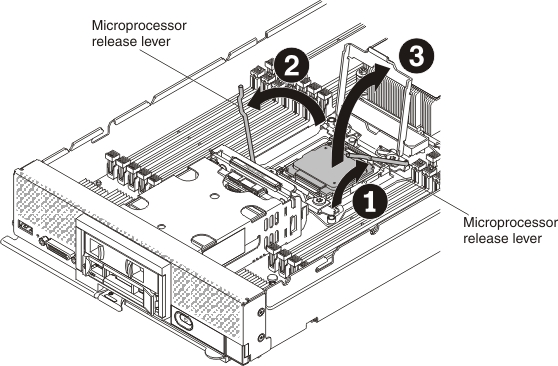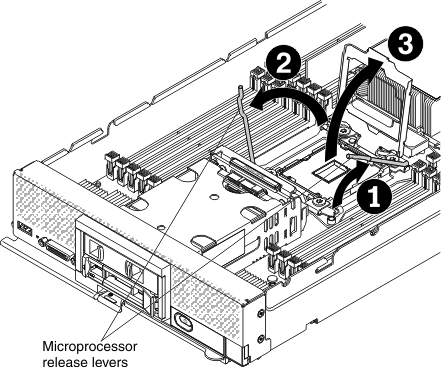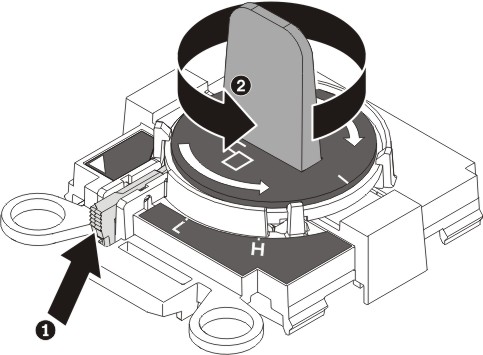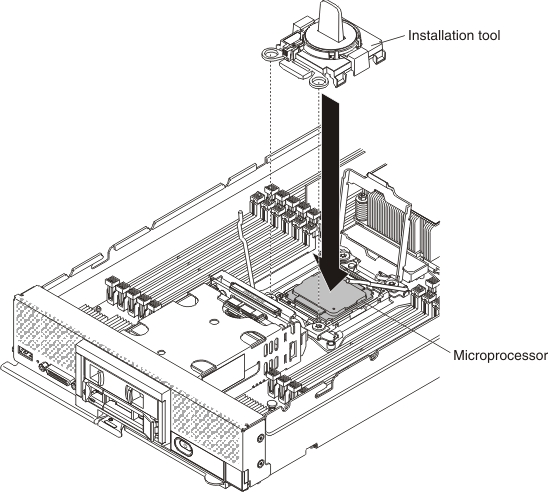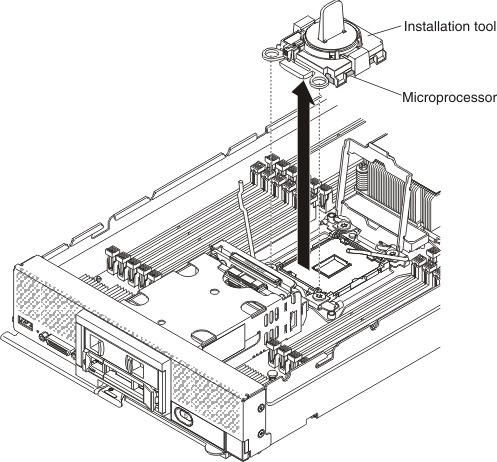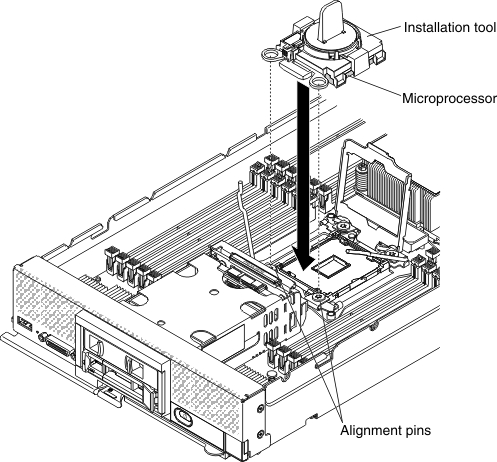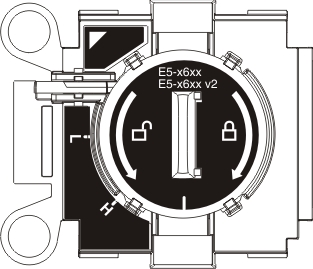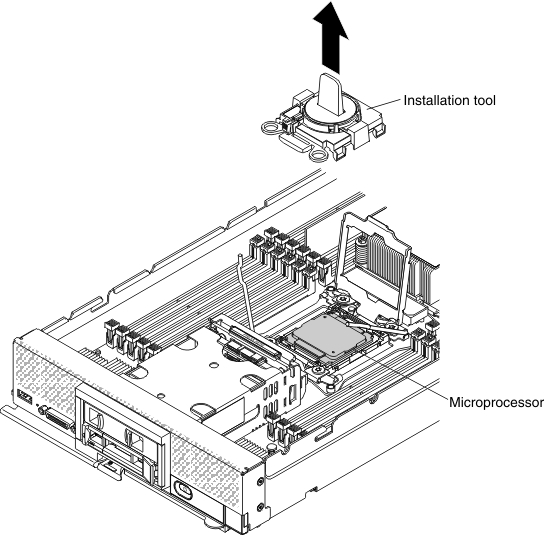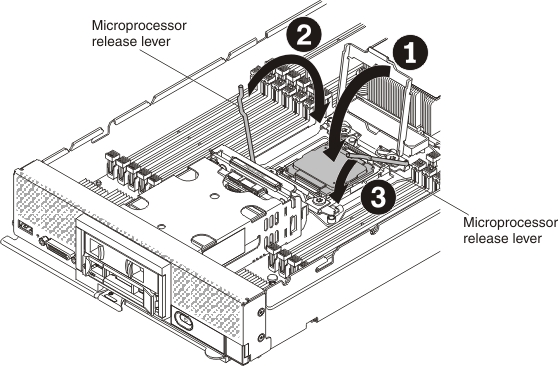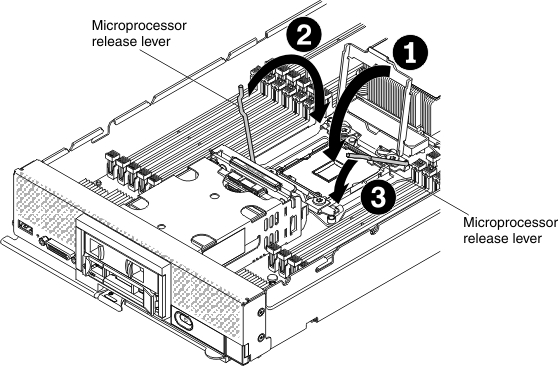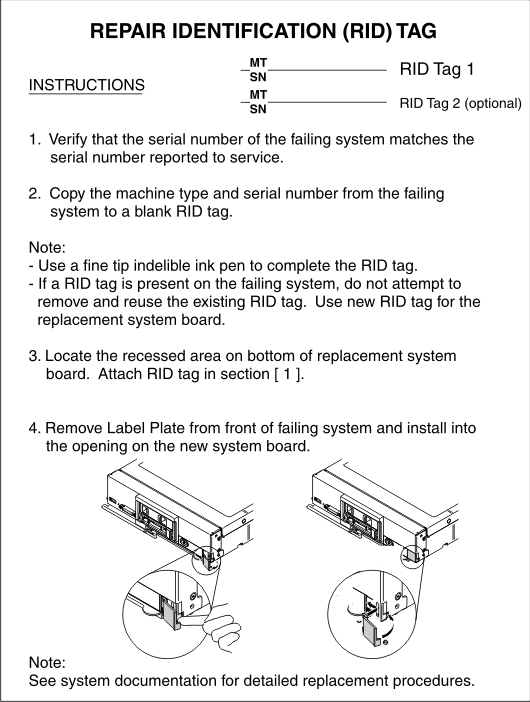Use this information to remove and replace the system-board
assembly.
Note:
- This procedure should be performed only by trained service technicians.
- If possible, back up all compute node settings, including
the settings for any options installed in the compute node. You can
backup and restore system settings using the Advanced Setup Utility
(ASU) (see Advanced Settings Utility (ASU) for Lenovo x86
servers website for information
and instructions).
Before you replace the system-board assembly, complete
the following steps:
- Read Safety and Installation guidelines.
- If the compute node is installed in a chassis, remove it (see Removing a compute node from a chassis for instructions).
- Carefully lay the replacement system-board assembly
(system board FRU) and the defective system-board assembly (defective
node) side-by-side on a flat, static-protective surface.
- Obtain the following for use during the replacement procedure
(see Parts listing, Types 9532 and 2951).
- Alcohol wipes
- Thermal grease
Important: When you replace the system-board
assembly, you must update the compute node with the latest firmware
or restore the preexisting firmware. Make sure that you have the latest
firmware or a copy of the preexisting firmware before you proceed.
See
Updating firmware and device drivers for more information.
See System-board layouts for
more information about the locations of the connectors, switches,
and LEDs on the system board.
To remove and replace the system-board assembly, complete
the following steps:
Important: To avoid damage when
replacing a defective system-board assembly, transfer internal components
between the defective system-board assembly and the replacement system-board
assembly one at a time. Unless otherwise noted, install each internal
component in the replacement system-board assembly immediately after
removing it from the defective system-board assembly.
-
Remove any storage drives, optional drive
components, and hard disk drive bay fillers from the defective system-board
assembly and set them aside on a static-protective surface. (see Removing a hot-swap hard disk drive, Removing a 1.8-inch solid state drive,
or Removing a solid state drive mounting sleeve).
-
Remove the storage drive bezel from the defective system-board
assembly and immediately install it on the replacement system-board
assembly (see Removing the bezel and Installing the bezel).
-
Remove the covers from both compute nodes (see Removing the compute node cover). Keep
the cover that comes with the replacement system-board assembly for
reference and re-install it on the defective system-board assembly
prior to returning the defective system-board assembly.
-
If a ServeRAID controller is installed in the
defective system-board assembly, remove it and set it aside on a static-protective
surface. (see Removing a ServeRAID M5215 controller).
Important: If you are installing a hard
disk drive backplane that uses a solid state drive mounting sleeve,
remove the mounting sleeve before you remove the backplane and install
the backplane before you install the mounting sleeve.
-
Remove hard disk drive backplane from the defective system-board
assembly and immediately install it in the replacement system-board
assembly (see Removing a hard disk drive backplane and Installing a hard disk drive backplane).
Note:
- Install storage drives and solid state drive mounting sleeves
in the same bay locations as from which they were removed.
- Solid state drive mounting sleeves can be moved without removing
the solid state drives inside of them.
-
Install any removed storage drives, optional drive components,
and hard disk drive bay fillers into the replacement system-board
assembly (see Installing a hot-swap hard disk drive, Installing a solid state drive mounting sleeve, or Installing a 1.8-inch solid state drive)
-
Remove the DIMM air baffles from defective system-board
assembly and set them aside.
Attention:
- Remove and install only one microprocessor at a time.
- When removing or installing a microprocessor, protect the other
microprocessor socket with a microprocessor heat sink filler.
- When transferring a microprocessor to a replacement system-board
assembly, install the microprocessor heat sink filler in the defective
system-board assembly immediately after installing the microprocessor
in the replacement system-board assembly.
-
Transfer microprocessor 1 (rear microprocessor)
and its heat sink from the defective system-board assembly to the
replacement system-board assembly. Use the microprocessor installation
tool that comes with the replacement system-board assembly to remove
the microprocessor from the defective system-board assembly and install
it immediately in the replacement system-board assembly.
-
Remove the heat sink from the microprocessor on the
defective system-board assembly and set it aside, thermal material
side up, on a static-protective surface.
Attention: Do not touch the thermal material
on the bottom of the heat sink. Touching the thermal material will
contaminate it. If the thermal material becomes contaminated, see
Thermal grease.
Important: The heat sinks for microprocessor 1 and microprocessor
2 are not interchangeable. If both heat sinks are being removed, label
them so that they can be reinstalled on the correct microprocessor.
- Use a 5 mm (3/16-inch) nut driver to loosen the screw on one side
of the heat sink to break the seal with the microprocessor.
- Use a 5 mm (3/16-inch) nut driver to loosen the screws on the
heat sink, rotating each screw two full turns until each screw is
loose.
- Gently pull the heat sink from the microprocessor.
-
Open the microprocessor socket release levers and retainer
on the defective system-board assembly.
Attention: Do not use any tools or sharp objects
to lift the release levers on the microprocessor socket. Doing so
might result in permanent damage to the system board.
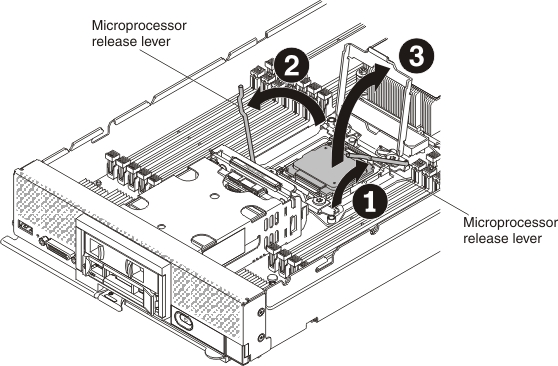
- Identify which release lever is labeled as the first
release lever to open (labeled on the microprocessor-retention assembly)
and open it.
- Open the second release lever on the microprocessor socket.
- Open the microprocessor retainer.
-
Remove the heat-sink filler on the
replacement system-board assembly and set it aside.
Attention: Do not use any tools or sharp objects
to lift the release levers on the microprocessor socket. Doing so
might result in permanent damage to the system board.
-
Open the microprocessor socket release levers and retainer
on the replacement system-board assembly.
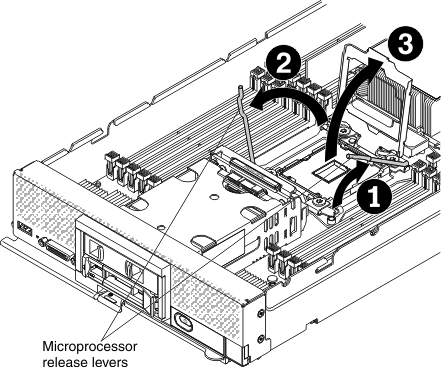
- Identify which release lever is labeled as the first
release lever to open (labeled on the microprocessor-retention assembly)
and open it.
- Open the second release lever on the microprocessor socket.
- Open the microprocessor retainer.
-
Using the microprocessor installation tool,
remove the microprocessor from the socket on the defective system-board
assembly.
-
Install the microprocessor in the microprocessor socket
on the replacement system-board assembly.
Attention: Do not press the microprocessor into
the socket.
- Align the installation tool with the microprocessor socket on
the replacement system-board assembly. The installation tool rests
flush on the socket only if it is properly aligned.
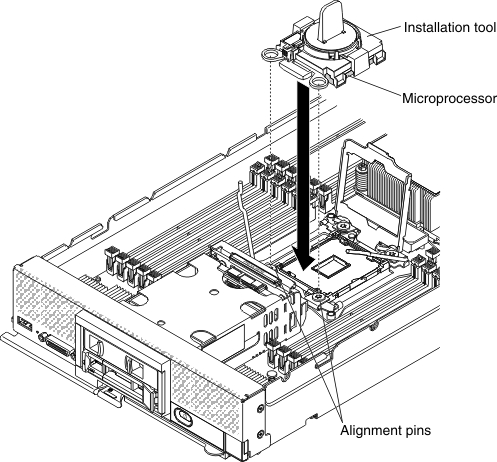
- Twist the handle of the installation tool assembly counterclockwise
until the microprocessor is inserted into the socket, and lift the
installation tool out of the socket.

The following illustration shows the installation
tool handle in the open position, ready for tool removal.
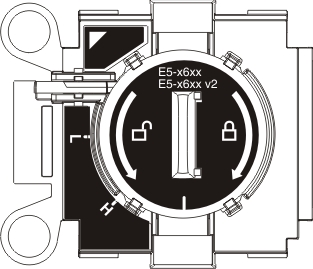
The following illustration
shows removing the installation tool handle.
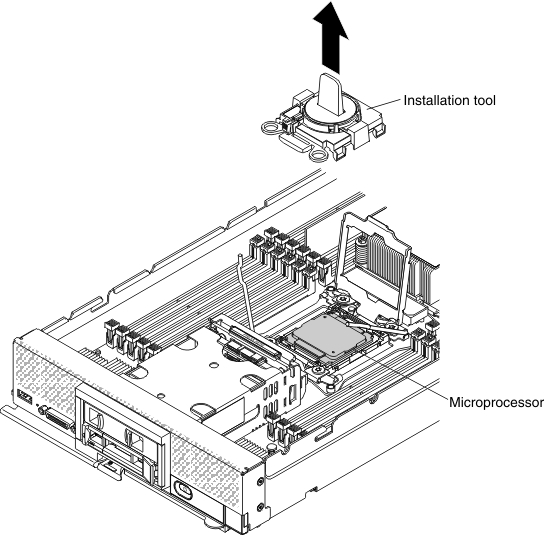
-
Close the microprocessor socket release retainer
and levers on the replacement system-board assembly.
Attention: Make sure that the microprocessor is
aligned correctly in the socket before you try to close the microprocessor
retainer.
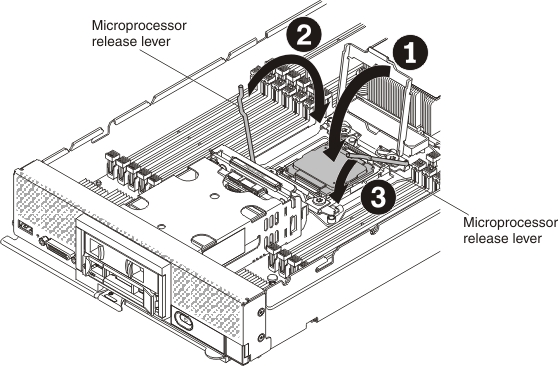
- Close the microprocessor retainer on the microprocessor socket.
- Identify which release lever is labeled as the first
release lever to close (labeled on the microprocessor-retention assembly)
and close it.
- Close the second release lever on the microprocessor socket.
-
Close the microprocessor socket release retainer and
levers on the defective system-board assembly.
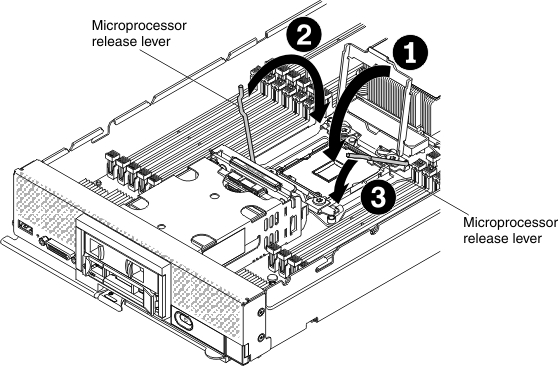
- Close the microprocessor retainer on the microprocessor socket.
- Identify which release lever is labeled as the first
release lever to close (labeled on the microprocessor-retention assembly)
and close it.
- Close the second release lever on the microprocessor socket.
-
Install the heat-sink filler that you removed from the
replacement system-board assembly on the defective system-board assembly.
-
Install the heat-sink that you removed from the defective
system-board assembly on the replacement system-board assembly.
Attention: Do not touch the thermal
material on the bottom of the heat sink. Touching the thermal material
will contaminate it. If the thermal material becomes contaminated,
see
Thermal grease.
Important: The heat sinks for microprocessor 1 and microprocessor
2 are not interchangeable. Make sure that you install each heat sink
on the correct microprocessor. The shorter heat sink installs on microprocessor
2 and the taller heat sink installs on microprocessor 1.
- Make sure that the thermal material is still on the bottom of
the heat sink and on the top of the microprocessor.
- Position the heat sink over the microprocessor. The a notch on
the heat sink is keyed to a tab on the light path diagnostics panel
to assist with proper alignment.
- Align and place the heat sink on top of the microprocessor in
the retention bracket, thermal material side down.
- Press firmly on the heat sink.
- Align the screws on the heat sink with the holes on the heat-sink
retention module.
- Using a 5 mm (3/16-inch) nut driver, start the first
captive screw, as shown on the heat sink label, and tighten it two
full revolutions; then, press down on the opposite corner of the heat
sink with your finger and tighten the captive screw in that corner
two full revolutions.
- Press firmly on each of the captive screws and tighten
them with a 5 mm (3/16-inch) nut driver, alternating among the screws,
as shown on the heat sink label, until they are tight. If possible,
each screw should be rotated two full rotations at a time. Repeat
until the screws are tight. Do not overtighten the screws by using
excessive force. If you are using a torque wrench, tighten the screws
to 8 inch-pounds (in-lb) to 10 in-lb (0.9 Newton-meters (Nm) to 1.13
Nm). Refer to the label on the heat sink for more information.
-
Repeat the previous step for microprocessor
2 (front microprocessor), if one is installed.
-
Remove all of the installed components in the following
list from the defective system-board assembly; then, immediately install
them on the replacement system-board assembly:
-
If a ServeRAID controller was removed from
the defective system-board assembly, install it in the replacement
system-board assembly (see Installing a ServeRAID M5215 controller).
-
Install the DIMM air baffles in the replacement system-board
assembly. The DIMM air baffles are required to maintain system cooling.
Note: Retaining clips on the DIMM connectors must
be in the closed position to install the air baffles.
-
Install the cover that you removed from the original (defective)
system-board assembly onto the replacement system-board assembly (see Installing the compute node cover for
instructions).
Important: The heat sink fillers protect the microprocessor
socket from potential damage during shipping.
-
Make sure that both microprocessor sockets on defective
system-board assembly have heat sink fillers installed; then, install
the cover that came with the replacement system-board assembly onto
the defective system-board assembly (see Installing the compute node cover for instructions).
Note: Retention clips that secure the I/O expansion
adapters must be in the closed position to install the cover.
-
If a blank ID label plate is on the replacement
system-board assembly, remove it and discard (see Removing the ID label plate).
-
Remove the ID label plate that has machine type
and serial number information from the front panel of the defective
system-board assembly and immediately install it on the replacement
system-board assembly (see Removing the ID label plate and Installing the ID label plate).
Note: If your compute node has an RFID tag, it is already attached
to the ID label plate.
-
The replacement system-board assembly comes with a Repair
Identification (RID) tag. Using a fine tip indelible ink pen, transfer
the machine type and serial number from the defective system-board
assembly to the label on the Repair Identification tag; then, place
the tag in the recessed area 1 on the bottom of replacement system-board
assembly.
After you transfer components to the replacement system-board
assembly, complete the following steps:
- Install the compute node in the chassis (see Installing a compute node in a chassis for
instructions).
- Use the CMM Web Interface to restore the IP address of the compute
node IMM. See Starting web interface for
more information.
Note: If you configured static IP addresses, you
will not be able to access the node remotely or from a management
device until the IP address of the IMM is restored.
- Reactivate any Features on Demand features. Instructions for automating
the activation of features and installing activation keys is in the Lenovo
Features on Demand Users Guide. To download the document, go to the Lenovo Features on Demand website, log in, and click Help.
- Update the Universally Unique Identifier (UUID) and DMI/SMBIOS
data with new vital product data (VPD). Use the Advanced Settings
Utility to update the UUID and DMI/SMBIOS data (see Updating the Universally Unique Identifier (UUID) and DMI/SMBIOS data with vital product data).
- Update the compute node with the latest firmware or restore the
preexisting firmware (see Updating firmware and device drivers for
more information).
If you are instructed to return the defective system-board
assembly, follow all packaging instructions, and use any packaging
materials for shipping that are supplied to you.
Important: Make sure that both heat-sink fillers are installed
on the defective system-board assembly that you are returning, prior
to shipment. Use the heat-sink fillers that were removed from the
replacement system-board assembly when you installed the microprocessors.
Do not install the microprocessor socket dust covers in the
defective system-board assembly that you are returning.