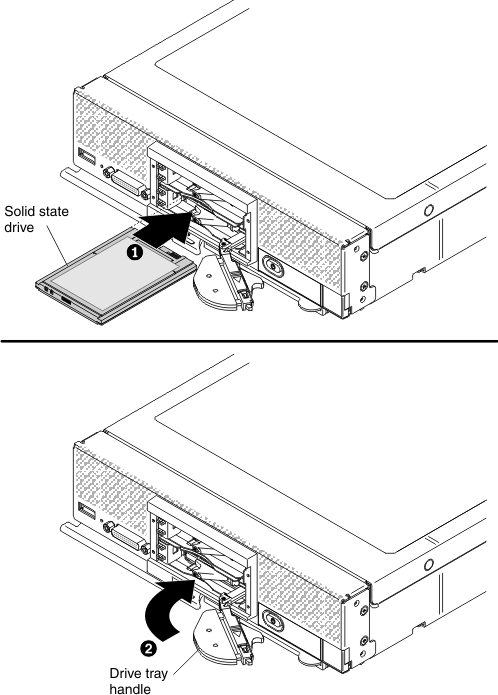Use this information to install a 1.8-inch hot-swap solid
state drive (SSD). Solid state drives can be installed in both the
upper and lower compute nodes, if an SSD mounting sleeve is installed.
You can install up to four 1.8-inch solid state drives
(SSDs) in a compute node if an optional SSD mounting sleeve is installed
in the compute node. At least one 1.8-inch solid state drive must
be installed in the SSD mounting sleeve. The 1.8-inch solid-state
drives used in the Lenovo Flex System
x240 M5 compute node are
hot-swap drives.
RAID level-0 (striping) can be configured on
a compute node with a single hard disk drive installed. A minimum
of two disk drives of the same interface type must be installed to
implement and manage RAID level-1 (mirroring) arrays. See Configuring a RAID array for information about RAID configuration. Additional
RAID levels are supported if an optional RAID controller is installed
in the compute node.
Before
you install a 1.8-inch hot-swap solid state drive, read Safety and Installation guidelines.
To install a 1.8-inch hot-swap solid state drive,
complete the following steps:

-
Remove the solid state drive bay cover.
-
For the solid state drive that you want to install, slide
the release latch and rotate the loose end of the drive tray handle
away from the compute node. Hook the recess on the drive tray handle
on the tab on the right side of the solid state drive mounting sleeve
to hold the drive tray handle in the open position.
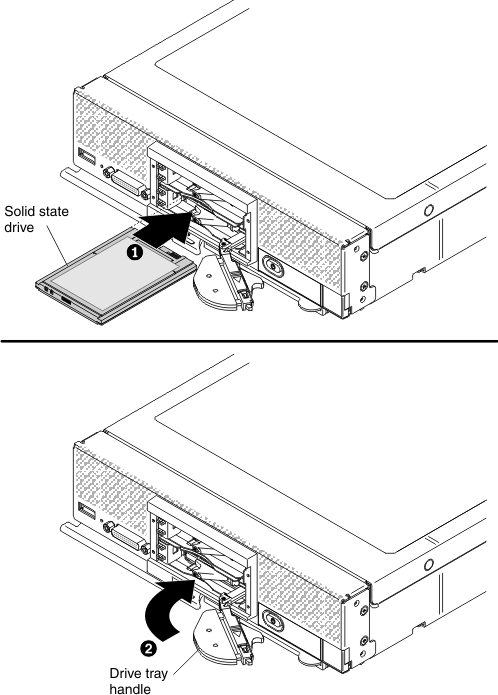
-
Touch the static-protective package
that contains the solid state drive to any unpainted metal
surface on the chassis or any unpainted metal surface on any
other grounded rack component; then, remove the solid state drive
from the package.
-
Orient the solid state drive so that the label on the drive
is facing up (solid state drive connector contacts are facing down).
Note: There are no keys to prevent the drive from being inserted
in the drive bay upside down. If the drive is inserted upside down,
it will not seat in the connector and you will not be able to fully
close the drive tray handle.
-
Slide the solid state drive into the drive bay until it
is firmly seated in the connector.
-
Close the drive tray handle and secure
it with the latch.
Note: You might have to press the latch before you close the
drive tray handle.
-
Repeat step 3 to step 6 for each solid state drive
being installed.
-
Orient the solid state drive bay cover so that
the LED label is toward the left.
-
Press the solid state drive bay cover into the
front of the compute node until it is firmly seated.
See
Configuring a RAID array for information
about RAID configuration.