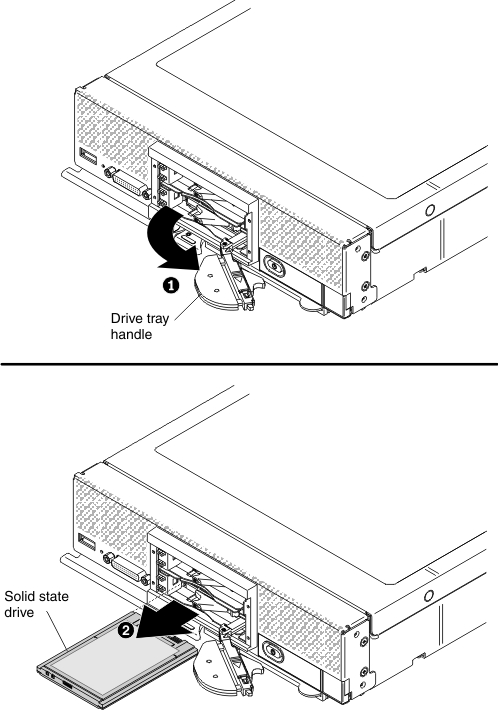Use this information to remove a 1.8-inch hot-swap solid
state drive (SSD). Solid state drives can be installed in the compute
node, only if an SSD enablement kit is installed.
Before you remove a hot-swap solid state drive, complete
the following steps:
- Back up all important data before you make changes to solid state
drives.
- Read Safety and Installation guidelines.
To remove a hot-swap solid state drive, complete the
following steps:

-
Remove the solid state drive bay cover.
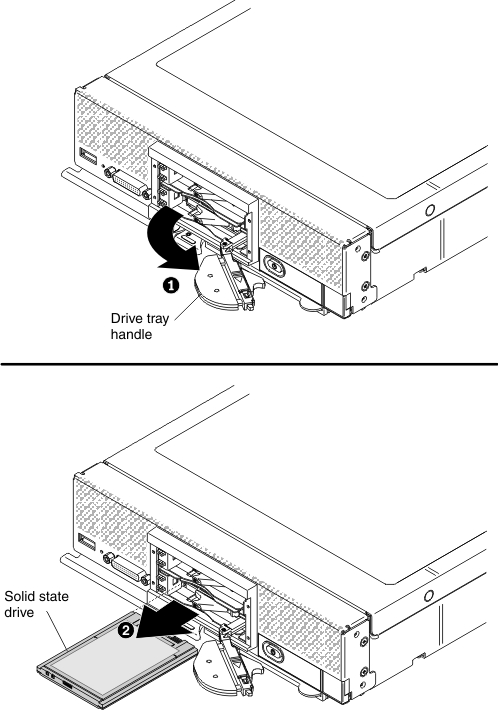
-
For the solid state drive that you want to remove, slide
the release latch and rotate the loose end of the drive tray handle
away from the compute node.
-
Pull forward on the drive tray handle to disengage the
solid state drive; then, slide the solid state drive out of the drive
bay.
Note: When you remove a drive from the compute node,
consider labeling the drive to indicate the drive bay from which the
drive was removed so that you can install the drive back in to the
same drive bay.
-
Close the drive tray handle and secure it with the latch.
Note: You might have to press the latch before you close the
drive tray handle.

-
Orient the solid state drive bay cover so that
the LED label is toward the left.
-
Press the solid state drive bay cover into the
front of the compute node until it is firmly seated.
If you are instructed to return the solid state drive, follow
all packaging instructions, and use any packaging materials for shipping
that are supplied to you.