Use this information to install a hot-swap hard disk drive.
Before you install the hot-swap hard disk drive, read Safety and Installation guidelines.
The compute node has two SAS hard disk drive bays for
installing hot-swap hard disk drives. One hard disk drive might already
be installed in the compute node. If the compute node is equipped
with one hard disk drive, you can install an additional drive. RAID
level-0 (striping) can be configured on a compute node with a single
hard disk drive installed. A minimum of two disk drives of the same
interface type must be installed to implement and manage RAID level-1
(mirroring) arrays. See Configuring a RAID array for information
about RAID configuration.
Note: For information about installing optional
1.8-inch hot-swap solid-state drives, see Installing a 1.8-inch solid state drive.
To install a hot-swap hard disk drive or hard disk drive bay filler, complete the following steps.
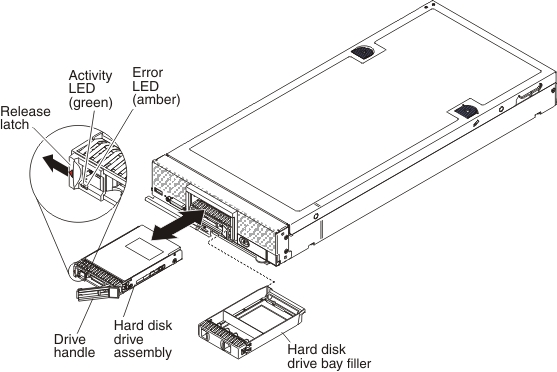
- Identify the hard disk drive bay in which you plan to install the hot-swap hard disk drive.
- If a hard disk drive bay filler is installed, remove it from the compute node by pulling the release lever and sliding the filler away from the compute node.
- Touch the static-protective package that contains the hot-swap hard disk drive to any unpainted metal surface on the Lenovo Flex System chassis or any unpainted metal surface on any other grounded rack component; then, remove the hard disk drive from the package.
- Open the release lever on the hot-swap hard disk drive and slide the drive into the bay until it is firmly seated in the connector.
- Lock the hot-swap hard disk drive into place by closing the release lever.
- Check the hard disk drive status LEDs to make sure that the hard disk drive is operating correctly.
See Configuring a RAID array for information
about SAS RAID configuration.