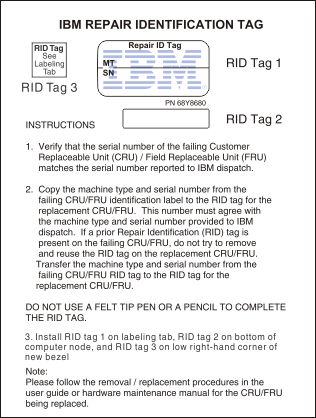Use this information to install the system-board assembly.
Before you begin
Note: This procedure should be performed only by
trained service technicians.
Before you install the system-board
assembly, complete the following steps:
- Read Safety and Installation guidelines.
- If the compute node is installed in a chassis, remove it (see Removing a compute node from a chassis for instructions).
- Carefully lay the compute node on a flat, static-protective surface, orienting the compute node with the bezel pointing toward you.
- Obtain the following for use during the replacement procedure
(see Parts listing, Types 7863, 8737, 8738, and 8956).
- Alcohol wipes
- Bezel
- RFID tag (required only if the compute node came with a RFID tag attached to the bezel)
- Thermal grease
About this task
Important: When you replace the system board,
you must update the compute node with the latest firmware or restore
the preexisting firmware. Make sure that you have the latest firmware
or a copy of the preexisting firmware before you proceed. See Updating firmware and device drivers for more information.
Procedure
To install the system-board assembly, complete the following steps:
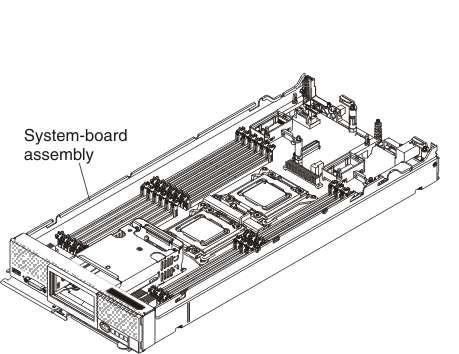
What to do next
- Install the cover onto the compute node (see Installing the compute node cover for instructions).
- Install the compute node into the chassis (see Installing a compute node in a chassis for instructions).
- Use the CMM Web Interface to restore the IP address of the compute
node IMM. See for more
information. Note: If you configured static IP addresses, you will not be able to access the node remotely or from the FSM until the IP address of the IMM is restored.
- Reactivate any Features on Demand features. Instructions for automating the activation of features and installing activation keys is in the IBM Features on Demand Users Guide. To download the document, go to the IBM Features on Demand website, log in, and click Help.
- Update the Universally Unique Identifier (UUID) and DMI/SMBIOS data with new vital product data (VPD). Use the Advanced Settings Utility to update the UUID and DMI/SMBIOS data (see Updating the Universally Unique Identifier (UUID) and DMI/SMBIOS data with vital product data).
- Update the compute node with the latest firmware or restore the preexisting firmware (see Updating firmware and device drivers for more information).