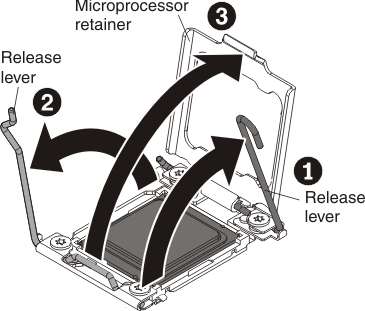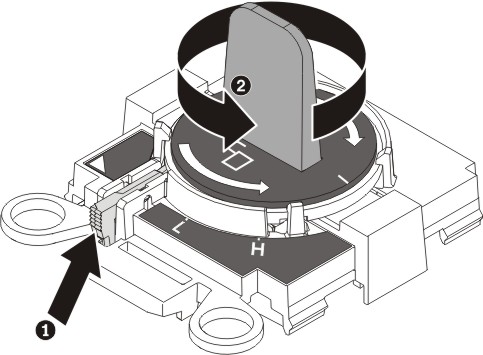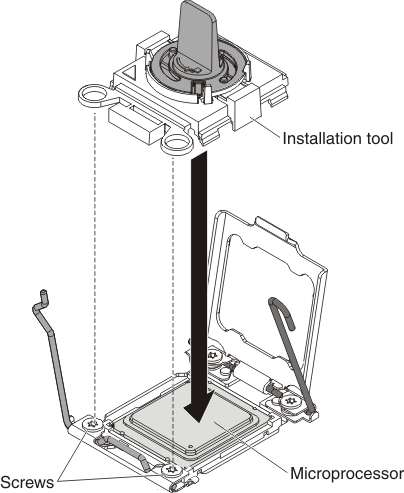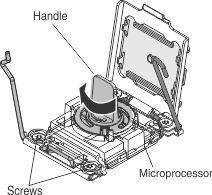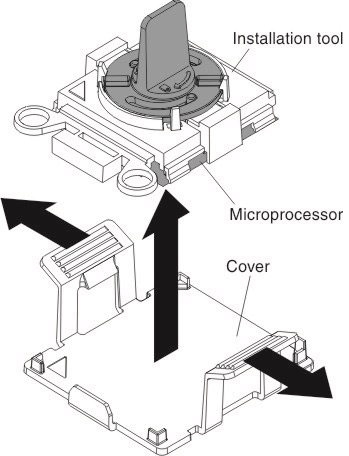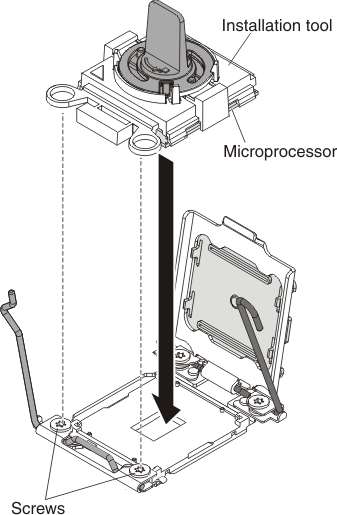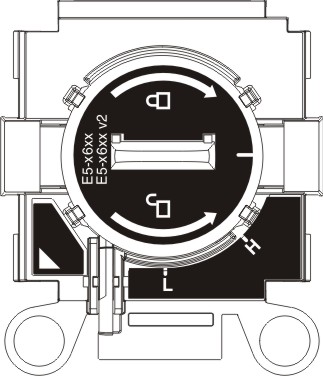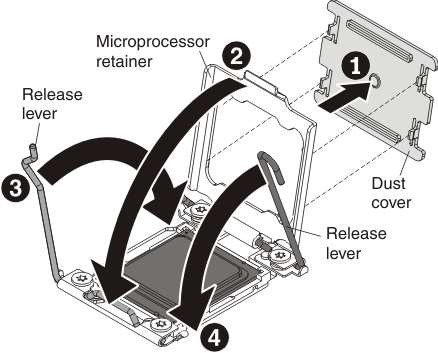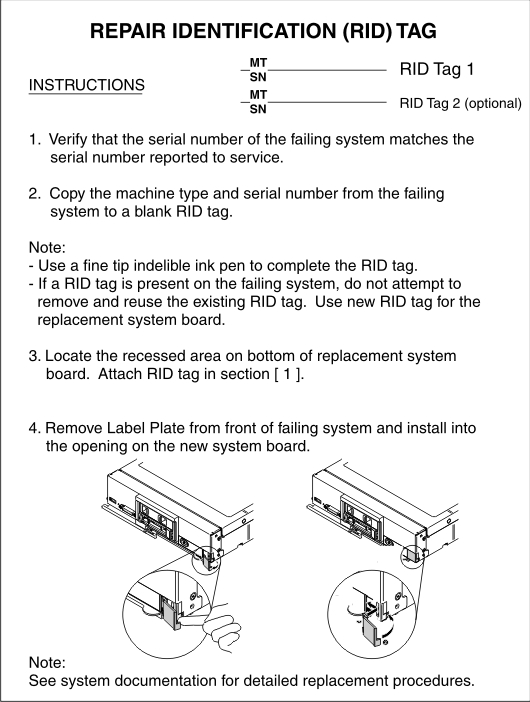Use this information to remove and replace the system-board
assembly.
Note:
- This procedure should be performed only by trained service technicians.
- If possible, back up all compute node settings, including the
settings for any options installed in the compute node. You can backup
and restore system settings using the Advanced Setup Utility (ASU)
(see the Advanced Settings Utility (ASU) for Lenovo
x86 servers website for information and instructions).
Before you replace the system-board assembly, complete
the following steps:
- Read Safety and Installation guidelines.
- If the compute node is installed in a chassis, remove it (see Removing a compute node from a chassis for instructions).
- Carefully lay the replacement system-board assembly (system board
FRU) and the defective system-board assembly (defective node) side-by-side
on a flat, static-protective surface.
- Obtain the following for use during the replacement procedure
(see Parts listing, Types 7162 and 2588).
- Alcohol wipes
- Thermal grease
Important: When you replace the system-board
assembly, you must update the compute node with the latest firmware
or restore the preexisting firmware. Make sure that you have the latest
firmware or a copy of the preexisting firmware before you proceed.
See
Updating firmware and device drivers for more information.
See System-board layouts for
more information about the locations of the connectors, switches,
and LEDs on the system board.
To remove and replace the system-board assembly, complete
the following steps:
Important: To avoid damage when
replacing a defective system-board assembly, transfer internal components
between the defective system-board assembly and the replacement system-board
assembly one at a time. Unless otherwise noted, install each internal
component in the replacement system-board assembly immediately after
removing it from the defective system-board assembly.
- Remove any storage drives, optional drive components, and
hard disk drive bay fillers from the defective system-board assembly
and set them aside on a static-protective surface. (see Removing a hot-swap hard disk drive).
- Remove the bezel from the defective system-board assembly
and immediately install it on the replacement system-board assembly
(see Removing the bezel and Installing the bezel).
Note: If your compute node has an RFID tag, it is already attached
to the bezel.
- Remove the covers from both compute nodes (see Removing the compute node cover). Keep
the cover that comes with the replacement system-board assembly for
reference and re-install it on the defective system-board assembly
prior to returning the defective system-board assembly.
- Remove hard disk drive backplane from the defective system-board
assembly and immediately install it in the replacement system-board
assembly (see Removing the hard disk drive backplane and Installing the hard disk drive backplane).
Note: Install the storage drives in the same bay locations from
which they were removed.
- Install any removed storage drives, optional drive components,
and hard disk drive bay fillers into the replacement system-board
assembly (see Installing a hot-swap hard disk drive).
- Remove the DIMM air baffles from defective system-board
assembly and set them aside.
- Remove the USB enablement kit, if one is installed (see Removing the USB enablement kit).
Attention:
- Remove and install only one microprocessor at a time.
- When removing or installing a microprocessor, protect the other
microprocessor socket with a microprocessor heat sink filler.
- When transferring a microprocessor to a replacement system-board
assembly, install the microprocessor heat sink filler in the defective
system-board assembly immediately after installing the microprocessor
in the replacement system-board assembly.
- Transfer microprocessor 1 (rear microprocessor)
and its heat sink from the defective system-board assembly to the
replacement system-board assembly. Use the microprocessor installation
tool that comes with the replacement system-board assembly to remove
the microprocessor from the defective system-board assembly and install
it immediately in the replacement system-board assembly.
- Use a screwdriver to loosen the screw on one side of
the heat sink to break the seal with the microprocessor.
- Use a screwdriver to loosen the screws on the heat sink,
rotating each screw two full turns until each screw is loose.
- Gently pull the heat sink from the microprocessor.
Attention: Do not touch the thermal material on
the bottom of the heat sink. Touching the thermal material will contaminate
it.
- Identify which release lever is labeled as the first
release lever to open, and open it.
Attention: Do not use any tools or sharp objects
to lift the release levers on the microprocessor socket. Doing so
might result in permanent damage to the system board.
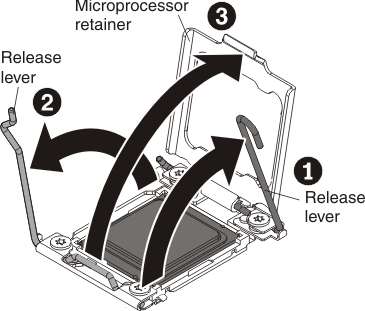
- Open the second release lever on the microprocessor
socket.
- Open the microprocessor retainer.
- Select the empty installation tool and ensure that the
handle is in the open position. If the installation tool handle is
not in the open position, 1) lift the interlock latch and hold it
up while you 2) twist the microprocessor installation tool handle
counterclockwise to the open position, and then release the interlock
latch. The following illustration of the installation tool shows the
location of the interlock latch and counterclockwise rotation of the
handle before loading the microprocessor.
- Align the installation tool with the screws, as shown
in the following graphic, and lower the installation tool on the microprocessor.
The installation tool rests flush on the socket only when it is aligned
correctly.
- Remove the microprocessor using the installation tool.
Gently twist the handle of the installation tool clockwise until it
locks in the "H" or "L" position, depending on the size
of microprocessor, and then lift the microprocessor out of the socket.
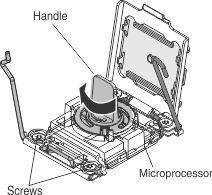
Attention: Do
not touch the connectors on the microprocessor and the microprocessor
socket.
- Open the packaging that contains the new microprocessor
installation tool assembly and carefully remove the installation tool
assembly from the package.
Note: Do not touch the microprocessor contacts. Contaminants
on the microprocessor contacts, such as oil from your skin, can cause
connection failures between the contacts and the socket.
- Remove the microprocessor protective cover if one is
present.
- Align the installation tool with the microprocessor
socket. The installation tool rests flush on the socket only if it
is properly aligned.
- Install the microprocessor using the installation tool.
Twist the handle of the installation tool assembly counterclockwise
until the microprocessor is inserted into the socket, and lift the
installation tool out of the socket. The following illustration shows
the tool handle in the open position.
Attention:
- Do not press the microprocessor into the socket.
- Make sure that the microprocessor is aligned correctly in the
socket before you try to close the microprocessor retainer.
- Do not touch the thermal grease on the bottom of the heat sink
or on top of the microprocessor. Touching the thermal grease will
contaminate it.
- Close the microprocessor retainer on the microprocessor
socket.
- Identify which release lever is labeled as the first
release lever to close, and close it.
- Close the second release lever on the microprocessor
socket.
Attention:
- If you are installing a new heat sink, do not set down the heat
sink after you remove the plastic cover.
- Do not touch the thermal material on the bottom of the heat sink.
Touching the thermal material will contaminate it.
- Repeat 8 for microprocessor 2 (front
microprocessor), if one is installed.
- Remove all of the installed components in the following
list from the defective system-board assembly; then, immediately install
them on the replacement system-board assembly:
- Install the USB enablement kit in the replacement system-board
assembly, if you removed one from the original (defective) system-board
assembly (see Installing the USB enablement kit).
Note: Retaining clips on the DIMM connectors must be in the
closed position to install the USB enablement kit or the air baffles.
- Install the DIMM air baffles in the replacement system-board
assembly. The DIMM air baffles are required to maintain system cooling.
- Install the cover that you removed from the original (defective)
system-board assembly onto the replacement system-board assembly (see Installing the compute node cover for
instructions).
Important: The heat sink fillers protect the microprocessor
socket from potential damage during shipping.
- Make sure that both microprocessor sockets on defective
system-board assembly have heat sink fillers installed; then, install
the cover that came with the replacement system-board assembly onto
the defective system-board assembly (see Installing the compute node cover for instructions).
Note: Retention clips that secure the I/O expansion adapters
must be in the closed position to install the cover.
- If a blank ID label plate is on the replacement system-board
assembly, remove it and discard (see Removing the ID label plate).
- Remove the ID label plate that has machine type and serial
number information from the defective system-board assembly bezel
and immediately install it on the replacement system-board assembly
bezel (see Removing the ID label plate and Installing the ID label plate).
Note: If your compute node has an RFID tag, it is already attached
to the ID label plate.
- If an Attention label is on the replacement system-board
assembly front panel above the power button, read it; then, remove
the label and discard it before turning on the compute node.
- The replacement system-board assembly comes with a Repair
Identification (RID) tag. Using a fine tip indelible ink pen, transfer
the machine type and serial number from the defective system-board
assembly to the label on the Repair Identification tag; then, place
the tag in the recessed area on the bottom of replacement system-board
assembly.
After you transfer components to the replacement system-board
assembly, complete the following steps:
- Install the compute node in the chassis (see Installing a compute node in a chassis for
instructions).
- Use the CMM Web Interface to restore the IP address of the compute
node IMM. See Starting the web interface for
more information.
Note: If you configured static IP addresses, you
will not be able to access the node remotely or from a management
device until the IP address of the IMM is restored.
- Reactivate any Features on Demand features. Instructions for automating
the activation of features and installing activation keys is in the Lenovo
Features on Demand Users Guide. To download the document, go to the Lenovo Features on Demand website, log in, and click Help.
- Update the Universally Unique Identifier (UUID) and DMI/SMBIOS
data with new vital product data (VPD). Use the Advanced Settings
Utility to update the UUID and DMI/SMBIOS data (see Updating the Universally Unique Identifier (UUID) and DMI/SMBIOS data with vital product data).
- Update the compute node with the latest firmware or restore the
preexisting firmware (see Updating firmware and device drivers for
more information).
If you are instructed to return the defective system-board
assembly, follow all packaging instructions, and use any packaging
materials for shipping that are supplied to you.
Important: Make sure that both heat-sink fillers
are installed on the defective system-board assembly that you are
returning, prior to shipment. Use the heat-sink fillers that were
removed from the replacement system-board assembly when you installed
the microprocessors. Do not install the microprocessor socket
dust covers in the defective system-board assembly that you are returning.