Use this information to install an I/O expansion adapter.
Before you begin
- Read Safety and Installation guidelines.
- If the compute node is installed in an Flex System chassis, remove it (see Removing a compute node from a chassis for instructions).
- Carefully lay the compute node on a flat, static-protective surface, orienting the compute node with the bezel pointing toward you.
About this task
This component can be installed as an optional device or as a CRU. The installation procedure is the same for the optional device and the CRU.
Procedure
To install an I/O expansion adapter, complete the following steps.
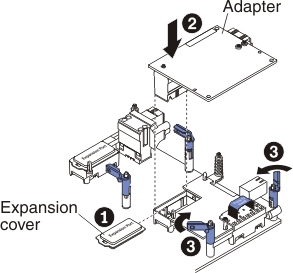
- Remove the cover (see Removing the compute node cover).
- Locate the I/O expansion connectors (see System-board connectors).
- Remove the expansion cover 1 from the connector, if one is present.
- Touch the static-protective package that contains the adapter to any unpainted metal surface on the Flex System chassis or any unpainted metal surface on any other grounded rack component; then, remove the adapter from the package.
- Open the retention clips if they are closed.
- Orient the connector on the expansion adapter with the I/O expansion connector and alignment pins on the system board 2 ; then, press the adapter into the I/O expansion connector.
- Firmly press on the indicated locations to seat the expansion adapter in the connector and over the alignment pins.
- Close the retention clips 3 .
What to do next
- Install the cover onto the compute node (see Installing the compute node cover for instructions).
- Install the compute node into the chassis (see Installing a compute node in a chassis for instructions).
- See the documentation that comes with the expansion adapter for device-driver and configuration information to complete the installation.