Use this information to install a compute node in a Flex System chassis.
Before you begin
- Before you install a Flex System x440 Compute Node in a chassis that is managed by IBM Flex System Manager management software, make sure that the management software is version 1.1.1.0 or later. To determine whether your management software must be updated, and for more information about downloading and installing an update, see the "Updating systems" section of the the IBM Flex System Manager Software Installation and Service Guide.
- Before you install a Flex System x440 Compute Node in a chassis, make sure the Chassis Management Module firmware release date is 08/20/2012 or later. To determine whether your CMM firmware must be updated, log on to the IBM Chassis Management Module web interface. Click on the Chassis Management Module in the graphical user interface; then, select Firmware . To update the CMM firmware to the latest release, see the Fix Central website. Select PureSystems, PureFlex System, Chassis, Enterprise Chassis, Your operating system and Continue.
- If you are installing a compute node model that does not have an integrated Ethernet controller, you must install a network interface adapter before you install the compute node in the chassis for management network communication. For a list of supported optional devices for the compute node, see the IBM ServerProven website.
Before you install the compute node in a chassis, read Safety and Installation guidelines.
Statement 21
Procedure
To install the compute node in a chassis, complete the following steps.
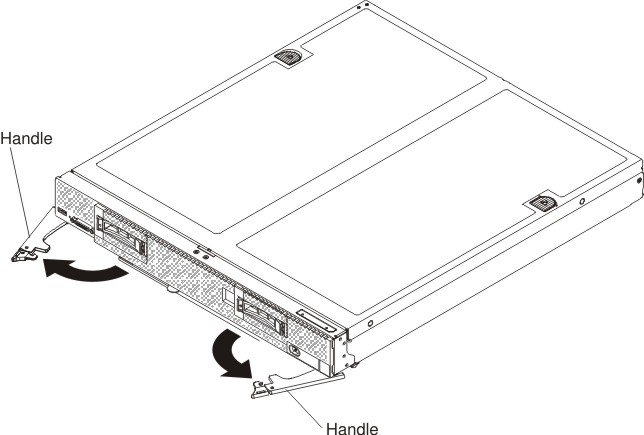
What to do next
If this is the initial installation of the compute node in the chassis, you must configure the compute node through the Setup utility and install the compute node operating system. See Updating the compute node configuration and Installing the operating system for details.
If you have changed the configuration of the compute node or if you are installing a different compute node from the one that you removed, you must configure the compute node through the Setup utility, and you might have to install the compute node operating system (see Using the Setup utility).