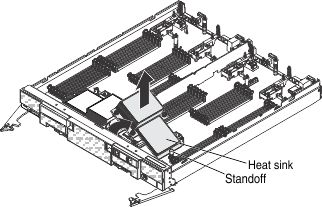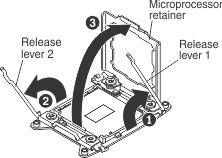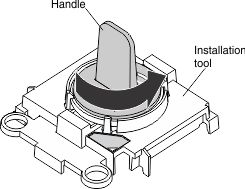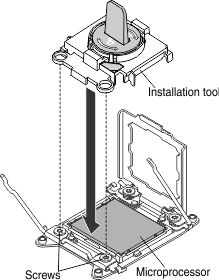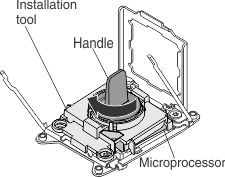Use this information to remove a microprocessor and heat sink.
Before you begin
Note: This procedure should be performed only by trained
service technicians.
Before you remove the microprocessor
and heat sink, complete the following steps:
- Read Safety and Installation guidelines.
- If the compute node is installed in an Flex System chassis, remove it (see Removing a compute node from a chassis for instructions).
- Carefully lay the compute node on a flat, static-protective surface, orienting the compute node with the bezel pointing toward you.
About this task
The following notes describe information that you must
consider when you remove a microprocessor:
- Each microprocessor socket must always contain a microprocessor and heat sink.
- The microprocessor installation tool might become worn after several uses. Make sure that the tool can hold the microprocessor securely if you are reusing an existing microprocessor installation tool. Do not return the tool with other parts that you are returning.
- If you are replacing a defective microprocessor, you must obtain
the following items for use during the replacement procedure (see Parts listing, Types 7903 and 4259):
- Alcohol wipes
- Thermal grease
- If you are replacing a defective microprocessor, the CRU kit comes with one installation tool with the replacement microprocessor installed on it and a cover over the microprocessor, and one empty installation tool without a cover.
- The microprocessor installation tool has the microprocessor
installed on the tool, and may have a protective cover over the microprocessor.
Do not use the tool, or remove the cover until you are instructed
to do so.Note: Be sure to use the installation tool that comes with your microprocessor installation tool assembly.
Procedure
To remove a microprocessor and heat sink, complete the following steps: