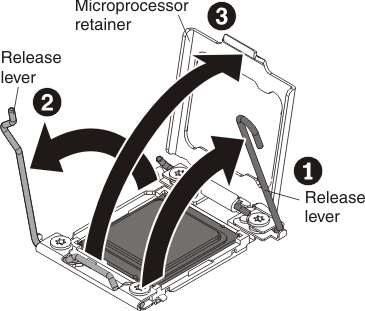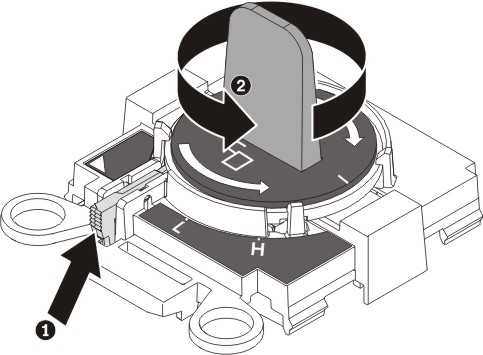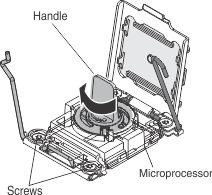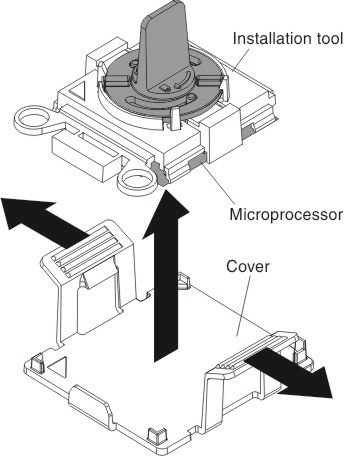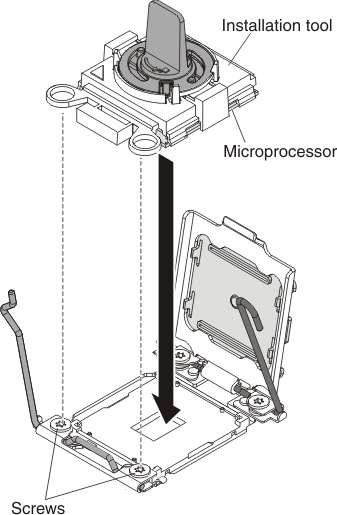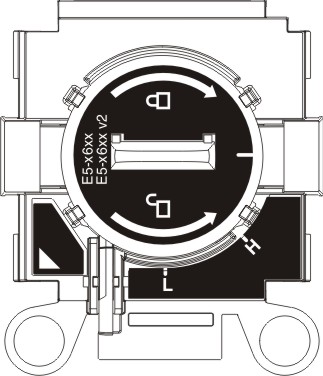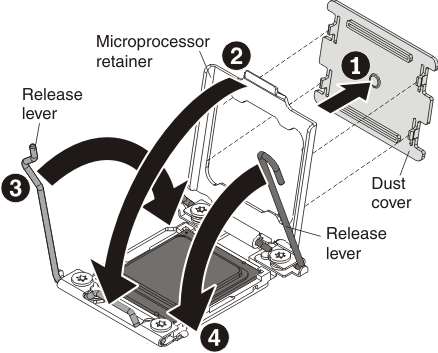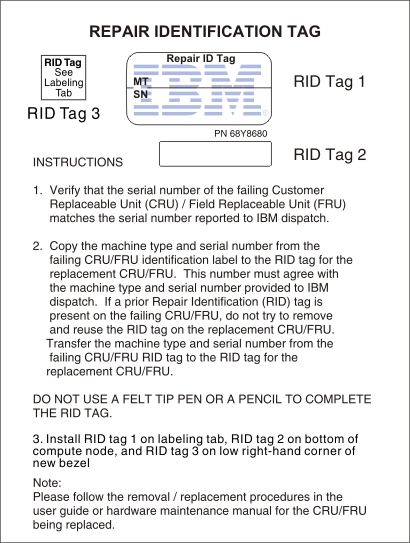Use this information to remove and replace the base assembly.
Note:
- This procedure should be performed only by trained service technicians.
- If possible, back up all compute node settings, including the
settings for any options installed in the compute node. You can backup
and restore system settings using the Advanced Setup Utility (ASU)
(see the Advanced Settings Utility (ASU) for Lenovo
x86 servers website for information and instructions).
Before you replace the base assembly, complete the
following steps:
- Read Safety and Installation guidelines.
- If the compute node is installed in a chassis, remove it (see Removing a compute node from a chassis for instructions).
- Carefully lay the replacement base assembly (base assembly FRU)
and the defective base assembly (defective node) side-by-side on a
flat, static-protective surface.
- Obtain the following for use during the replacement procedure
(see Parts listing, Types 7167 and 2590).
- Alcohol wipes
- Thermal grease
Important: When you replace the base assembly,
you must update the compute node with the latest firmware or restore
the preexisting firmware. Make sure that you have the latest firmware
or a copy of the preexisting firmware before you proceed. See
Updating firmware and device drivers for more information.
See System-board layouts for
more information about the locations of the connectors, switches,
and LEDs on the system board.
To remove and replace the base assembly, complete
the following steps:
Important: To avoid damage when
replacing a defective base assembly, transfer internal components
between the defective base assembly and the replacement base assembly
one at a time. Unless otherwise noted, install each internal component
in the replacement base assembly immediately after removing it from
the defective base assembly.
- Remove any storage drives, optional drive components, and
hard disk drive bay fillers from the defective based assembly and
set them aside on a static-protective surface. (see Removing a hot-swap hard disk drive).
- Remove the bezel from the defective base assembly and immediately
install it on the replacement base assembly (see Removing the bezel and Installing the bezel).
Note: If your compute node has an RFID tag, it is already attached
to the bezel.
- Remove the covers from both compute nodes (see Removing the compute node cover). Keep the cover
that comes with the replacement base assembly for reference and re-install
it on the defective base assembly prior to returning the defective
base assembly.
- Remove hard disk drive backplane from the defective base
assembly and immediately install it in the replacement base assembly
(see Removing the hard disk drive backplane and Installing the hard disk drive backplane).
Note: Install the storage drives in the same bay locations from
which they were removed.
- Install any removed storage drives, optional drive components,
and hard disk drive bay fillers into the replacement base assembly
(see Installing a hot-swap hard disk drive).
- Remove the DIMM air baffles from defective base assembly
and set them aside.
Attention:
- Remove and install only one microprocessor at a time.
- When removing or installing a microprocessor, protect the other
microprocessor socket with a microprocessor heat sink filler.
- When transferring a microprocessor to a replacement base assembly,
install the microprocessor heat sink filler in the defective base
assembly immediately after installing the microprocessor in the replacement
base assembly.
- Transfer microprocessor 1 (left rear
microprocessor) and its heat sink from the defective base assembly
to the replacement base assembly. Use the microprocessor installation
tool that comes with the replacement base assembly to remove the microprocessor
from the defective base assembly and install it immediately in the
replacement base assembly.
- Use a screwdriver to loosen the screw on one side of
the heat sink to break the seal with the microprocessor.
- Use a screwdriver to loosen the screws on the heat sink,
rotating each screw two full turns until each screw is loose.
- Gently pull the heat sink from the microprocessor.
Attention: Do not touch the thermal material on
the bottom of the heat sink. Touching the thermal material will contaminate
it.
- Identify which release lever is labeled as the first
release lever to open, and open it.
Attention: Do not use any tools or sharp objects
to lift the release levers on the microprocessor socket. Doing so
might result in permanent damage to the system board.
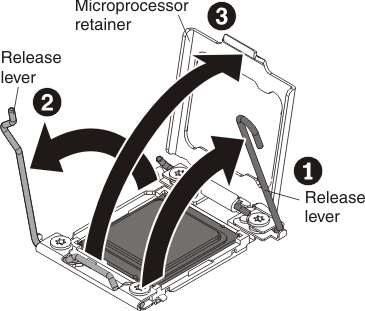
- Open the second release lever on the microprocessor
socket.
- Open the microprocessor retainer.
- Select the empty installation tool and ensure that the
handle is in the open position. If the installation tool handle is
not in the open position, use the following instructions for your
installation tool:
- If using Installation Tool A, twist the microprocessor installation
tool handle counterclockwise to the open position.
- If using Installation Tool B, 1) lift the interlock latch and
hold it up while you 2) twist the microprocessor installation tool
handle counterclockwise to the open position, and then release the
interlock latch. The following illustration of the installation tool
shows the location of the interlock latch and counterclockwise rotation
of the handle before loading the microprocessor.
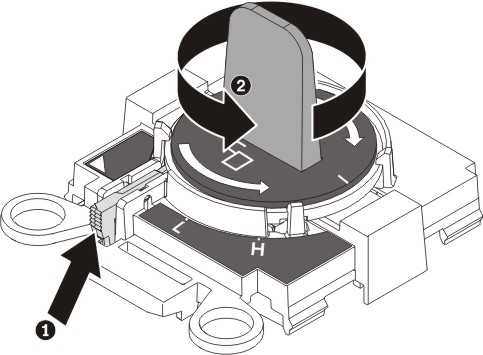
- Align the installation tool with the screws, as shown
in the following graphic, and lower the installation tool on the microprocessor.
The installation tool rests flush on the socket only when it is aligned
correctly.
- Using the following instructions for your installation
tool, remove the microprocessor.
- If using Installation Tool A, gently twist the handle clockwise
to the closed position and lift the microprocessor out of the socket.
- If using Installation Tool B, gently twist the handle of the installation
tool clockwise until it locks in the "H" or "L" position,
depending on the size of microprocessor, and then lift the microprocessor
out of the socket.
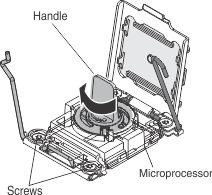
Attention: Do not touch
the connectors on the microprocessor and the microprocessor socket.
- Open the packaging that contains the new microprocessor
installation tool assembly and carefully remove the installation tool
assembly from the package.
Note: Do not touch the microprocessor contacts. Contaminants
on the microprocessor contacts, such as oil from your skin, can cause
connection failures between the contacts and the socket.
- Remove the microprocessor protective cover if one is
present.
- Align the installation tool with the microprocessor
socket. The installation tool rests flush on the socket only if it
is properly aligned.
- Install the microprocessor using the following instructions
for your installation tool.
- If using Installation Tool A, twist the handle on the microprocessor
tool assembly counterclockwise to the open position to insert the
microprocessor into the socket, and lift the installation tool out
of the socket.
- If using Installation Tool B, twist the handle of the installation
tool assembly counterclockwise until the microprocessor is inserted
into the socket, and lift the installation tool out of the socket.
The following illustration shows the tool handle in the open position.
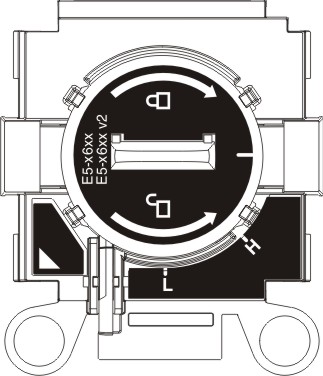
Attention:
- Do not press the microprocessor into the socket.
- Make sure that the microprocessor is aligned correctly in the
socket before you try to close the microprocessor retainer.
- Do not touch the thermal grease on the bottom of the heat sink
or on top of the microprocessor. Touching the thermal grease will
contaminate it.
- Close the microprocessor retainer on the microprocessor
socket.
- Identify which release lever is labeled as the first
release lever to close, and close it.
- Close the second release lever on the microprocessor
socket.
Attention:
- If you are installing a new heat sink, do not set down the heat
sink after you remove the plastic cover.
- Do not touch the thermal material on the bottom of the heat sink.
Touching the thermal material will contaminate it.
- Repeat step 8 for microprocessors 2, 3 and 4, if installed.
- Remove all of the installed components in the following
list from the defective base assembly; then, immediately install them
on the replacement base assembly:
- Install the DIMM air baffles in the replacement base assembly.
The DIMM air baffles are required to maintain system cooling.
Note: Retaining clips on the DIMM connectors must be in the
closed position to install the air baffles.
- Install the cover that you removed from the original (defective)
base assembly onto the replacement base assembly (see Installing the compute node cover for instructions).
Important: The heat sink fillers protect the microprocessor
sockets from potential damage during shipping.
- Make sure that all four microprocessor sockets on defective
base assembly have heat sink fillers installed; then, install the
cover that came with the replacement base assembly onto the defective
base assembly (see Installing the compute node cover for instructions).
Note: Retention clips that secure the I/O expansion adapters
must be in the closed position to install the cover.
- The new base assembly comes with a Repair Identification
(RID) tag. Using a ball point pen, transfer the machine type and serial
number from the old base assembly to the two labels on the Repair
Identification tag; then, place Tag 1 on the label tab (see Installing a compute node in a chassis) and
Tag 2 on the bottom of the compute node. If you installed the new
bezel on the new base assembly because the old bezel was damaged and
did not transfer the Tag from the old bezel to the new bezel, install
Tag 3 on the lower right corner of the new bezel. If you installed
the old bezel on the new base assembly or transferred the Tag from
the old bezel to the new bezel, discard Tag 3.
After you transfer components to the replacement base
assembly, complete the following steps:
- Install the compute node in the chassis (see Installing a compute node in a chassis for
instructions).
- Use the CMM Web Interface to restore the IP address of the compute
node IMM. See Starting the web interface for
more information.
Note: If you configured static IP addresses, you
will not be able to access the node remotely or from a management
device until the IP address of the IMM is restored.
- Reactivate any Features on Demand features. Instructions for automating
the activation of features and installing activation keys is in the Lenovo
Features on Demand Users Guide. To download the document, go to the Lenovo Features on Demand website, log in, and click Help.
- Update the Universally Unique Identifier (UUID) and DMI/SMBIOS
data with new vital product data (VPD). Use the Advanced Settings
Utility to update the UUID and DMI/SMBIOS data (see Updating the Universally Unique Identifier and DMI/SMBIOS data).
- Update the compute node with the latest firmware or restore the
preexisting firmware (see Updating firmware and device drivers for
more information).
If you are instructed to return the defective base assembly,
follow all packaging instructions, and use any packaging materials
for shipping that are supplied to you.
Important: Make
sure that both heat-sink fillers are installed on the defective base
assembly that you are returning, prior to shipment. Use the heat-sink
fillers that were removed from the replacement base assembly when
you installed the microprocessors. Do not install the microprocessor
socket dust covers in the defective base assembly that you are returning.