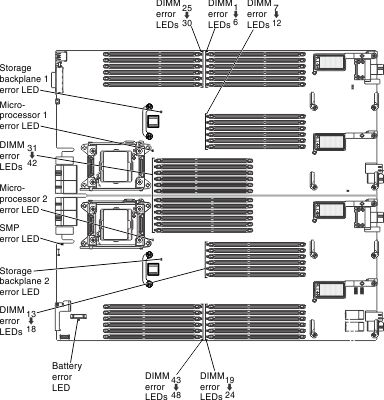Use this information to locate and identify the light path diagnostics LEDs.
Before you work inside the compute node to view light path diagnostics LEDs, read Safety and Installation guidelines.
If an error occurs, view the light path diagnostics LEDs in the following order:
- Look at the control panel on the front of the compute node.
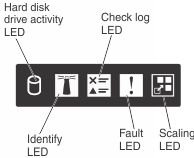
- If the check log LED is lit, it indicates that a condition that causes an event to log in the IMM event log has occurred.
- If the fault LED is lit, it indicates that an error has occurred; view the light path diagnostics panel and LEDs to isolate the failing component.
- To view the light path diagnostics LEDs, select one of the following
procedures:
- You can view the LEDs through the CMM led command, the
CMM web interface, or Flex System Manager management software.
- For more information about the CMM led command, see the "Flex System Chassis Management Module: Command-Line Interface Reference Guide".
- From the CMM web interface, select Compute Nodes from the Chassis Management menu. For more information, see "Flex System Chassis Management Module: User's Guide". All fields and options are described in the CMM web interface online help. See Starting the web interface for information about starting the CMM web interface.
- For more information about Flex System Manager management software, see the "Flex System Manager Software: Installation and Service Guide".
- If you are in the same location as the compute node, you can complete
the following steps:
- Remove the compute node from the Flex System chassis, (see Removing a compute node from a chassis for instructions).
- Carefully lay the compute node on a flat, static-protective surface.
- Open the compute node cover (see Removing the compute node cover for instructions).
- Remove the air baffles that are installed over the DIMM connectors.
- Press the power button. When you press the power button, LEDs
on the light path diagnostics panel and the system board will be lit
if there are any hardware-related issues.Note: The power source for light path diagnostics is designed to last only a short time. If you press the power button and the light path diagnostics LED lights, light path diagnostics is charged to light the LEDs.
- You can view the LEDs through the CMM led command, the
CMM web interface, or Flex System Manager management software.
The following illustration shows the LEDs on the light path diagnostics panel.
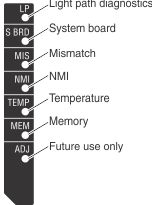
The following illustration shows the locations of the light path diagnostics LEDs on the system board.