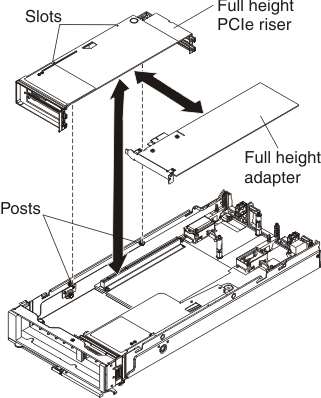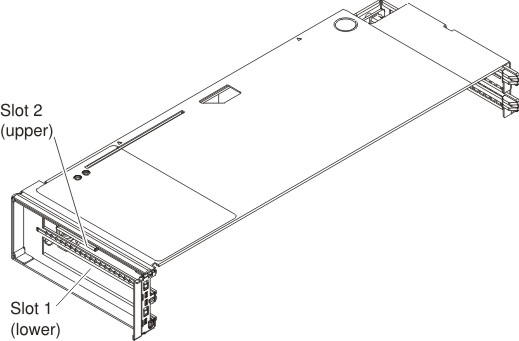Use these instructions to install an adapter in the PCIe Expansion Node full-height
PCIe riser.
Before installing an adapter in the
PCIe Expansion Node full-height
PCIe riser, read
Safety and
Installation guidelines.
Statement 21
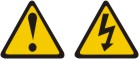
CAUTION:
Hazardous
energy is present when the blade is connected to the power source.
Always replace the blade cover before installing the blade.
To install an adapter in the PCIe Expansion Node full-height
PCIe riser, complete the following steps:
- If the full-height PCIe riser has a high-power PCIe adapter
installed with an auxiliary dc power cable, disconnect the auxiliary
power cable from the system board (see System board connectors for connector locations).
- Grasp the full-height PCIe riser by the blue touch points
and pull the PCIe riser straight up to disconnect the riser from the
system board connector; then, lift the full-height PCIe riser out
of the PCIe Expansion Node.
- Carefully lay the full-height PCIe riser on it's left
side on a flat, static-protective surface with the adapter slots facing
up.
- Remove the filler from the slot where the adapter will
be installed.
Note: If you are installing a
double-width full-height adapter, you must remove both fillers from
slots 1 and 2. When a double-width adapter is installed in slot 2,
slot 1 will not have a filler.
- Touch the static-protective package that contains the adapter
to any unpainted metal surface on the Flex System Enterprise Chassis or
any unpainted metal surface on any other grounded rack component;
then, remove the adapter from the package.
- Orient the adapter with the slot in the PCIe riser; then,
press the adapter into the slot.
Note: The full-height
PCIe riser has two connectors for PCIe adapters. The lower connector
is for adapter slot 1 and the upper connector is for adapter slot
2.
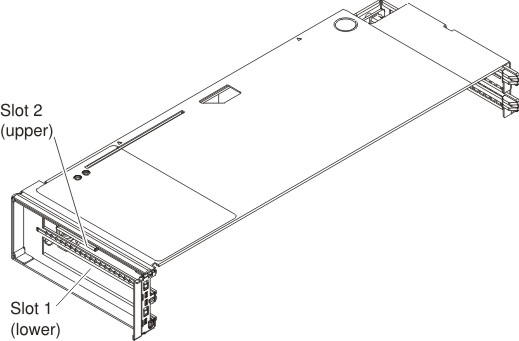
- Firmly press on the PCIe adapter to seat the adapter in
the connector.
Important: Each adapter slot
must have either an adapter or a filler installed.
- With the adapter installed, orient the alignment slots
on the left side of the full-height PCIe riser to the alignment posts
inside the PCIe Expansion Node and
slide the PCIe riser over the posts.
- Firmly press on the blue touch points to seat the full-height
PCIe riser in the system board connector.
- If the installed adapters have auxiliary dc power cables,
connect the auxiliary power cables to the system board (see System board connectors for connector locations).
![]()