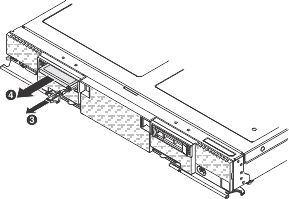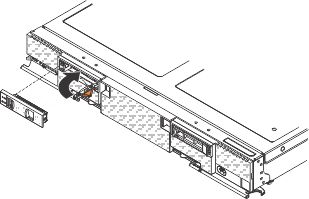Use this information to install an 1.8-inch hot-swap solid
state drive (SSD).
About this task
You can install up to two 1.8-inch solid state drives
(SSDs) in each drive bay, if a Flex System flash kit is installed
in the bay.
The compute node supports using RAID 0 or RAID 1
when two solid state drives of the same interface type are installed.
See Configuring a RAID array for information about RAID configuration.
Before
you remove a 1.8-inch hot-swap solid state drive, read Safety and Installation guidelines.
Procedure
To install a solid state drive, complete the following
steps:
-
Touch the static-protective package
that contains the solid state drive to any unpainted metal
surface on the chassis or any unpainted metal surface on any
other grounded rack component; then, remove the solid state drive
from the package.
-
Slide the solid state drive into the
slot until it is firmly seated in the connector.
-
If you have a second solid state drive to install, repeat
steps 1 through 2.
-
Close the retention lever and secure it with the latch.
Note: You might have to press the latch
before you close the retention lever.
What to do next
See
Configuring a RAID array for information about RAID configuration.