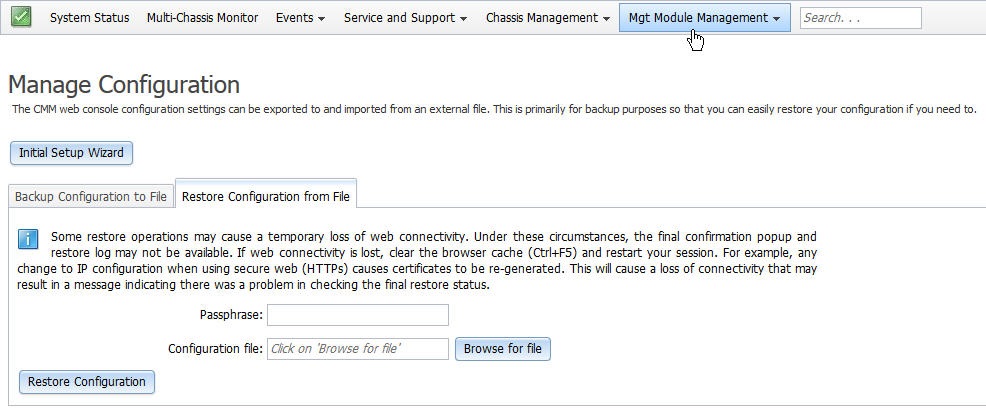You can configure the primary CMM from the CMM web interface. If a standby CMM is installed, it automatically receives the configuration and status information from the primary CMM.
The Flex System chassis automatically detects the modules and compute nodes that are installed and stores the vital product data (VPD). When the chassis is started, the CMM automatically configures the remote management and console (Ethernet) connector of the CMM, so that you can configure and manage Lenovo Flex System components. You configure and manage Lenovo Flex System components remotely by using the CMM web interface.
When the Flex System chassis is started for the first time, the CMM automatically configures its remote management port, enabling you to establish a management connection. See Connecting to the CMM for information.
If the CMM that is being installed is a replacement for the only CMM in the chassis and you selected the Backup Configuration to File option before you replaced the CMM, you can apply the saved configuration file to the replacement CMM using the passphrase that you created.
The saved configuration can be applied from the Mgt Module Management page. Use the following information to restore a configuration:
- From the CMM web interface homepage, click Mgt Module Management > Configuration > Restore Configuration from File.
- Enter the passphrase.
- Click Browse for File, select the backup configuration file, and then click Open.
- Click Restore Configuration.
If you do not have a backup configuration for the CMM, you can create a backup configuration file through the CMM web interface. See Saving a CMM configuration for more information.
As an alternative, you can use the CMM Initial Setup Wizard to help guide you in creating a CMM backup configuration file. Information about the CMM Initial setup wizard is located here: Using the Initial Setup Wizard. The setup wizard starts automatically when you first access the web interface of a new CMM, or when you access the web interface of a CMM that has been reset to its default settings. You can also create a backup configuration file through the CMM web interface.
The following illustration shows the Manage Configuration page, which contains the CMM backup and restore configuration options, as well as the option for the Initial Setup Wizard.