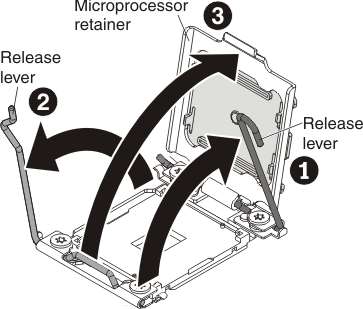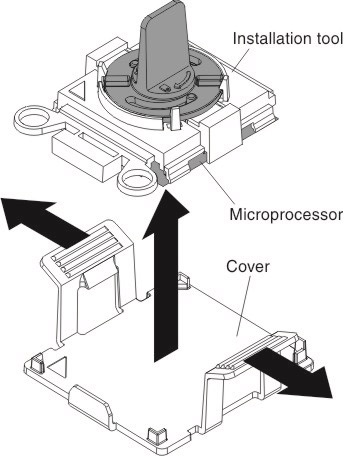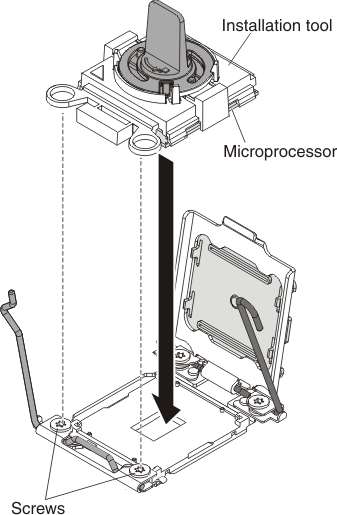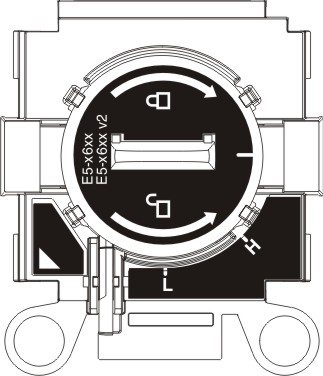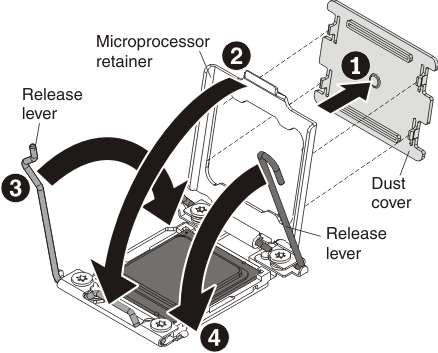Use this information to install a microprocessor and heat sink.
Before you begin
Note: This procedure should be performed only by trained
service technicians.
The architecture of the
Intel E5-46xx CPU and DMI switching of microprocessor sockets 1 and
2 allow for the processors to be populated as shown in the following
figures.
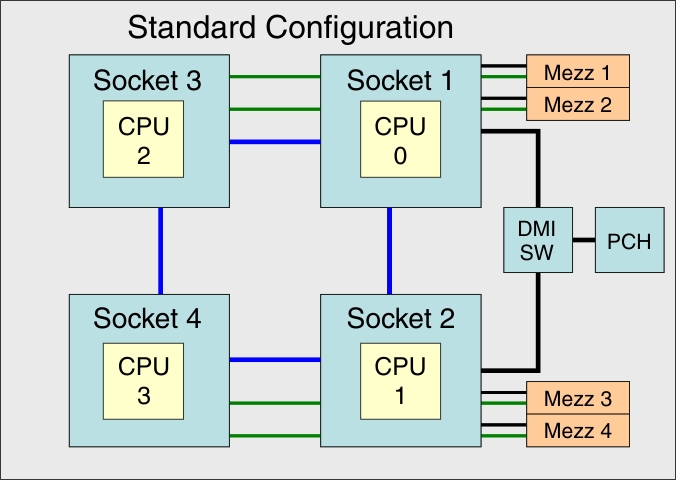
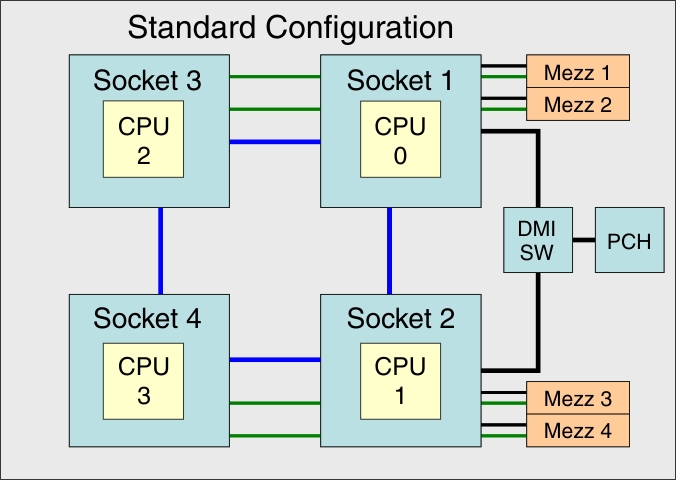
| Number of microprocessors | Microprocessors socket 1 | Microprocessors socket 2 | Microprocessors socket 3 | Microprocessors socket 4 |
|---|---|---|---|---|
| 1 | CPU0 | |||
| 2 | CPU0 | CPU1 | ||
| 4 | CPU0 | CPU1 | CPU2 | CPU3 |
|
Notes:
|
||||
The supported microprocessor configurations are shown
in the following illustrations.
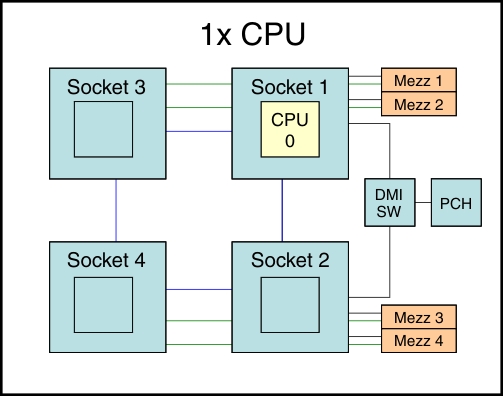
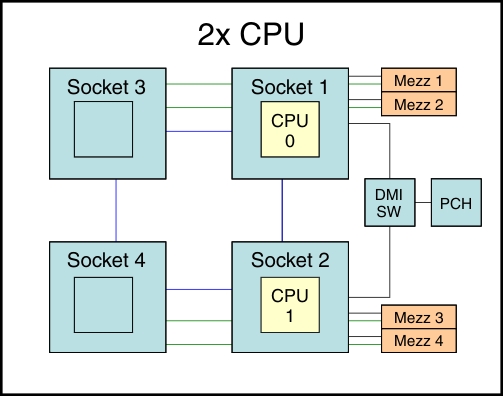
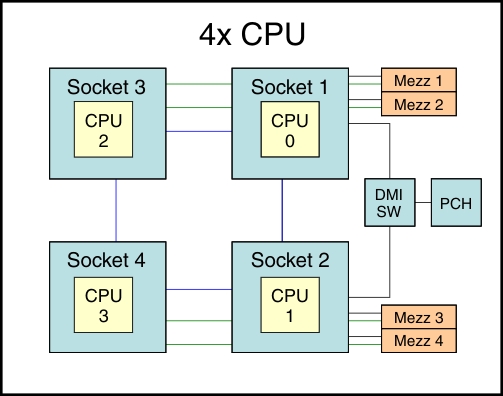
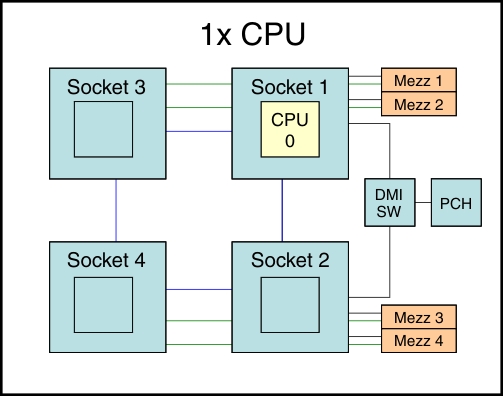
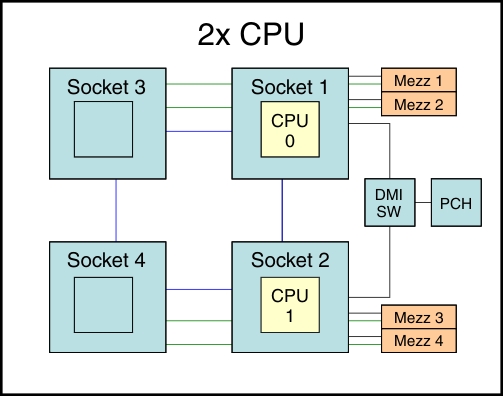
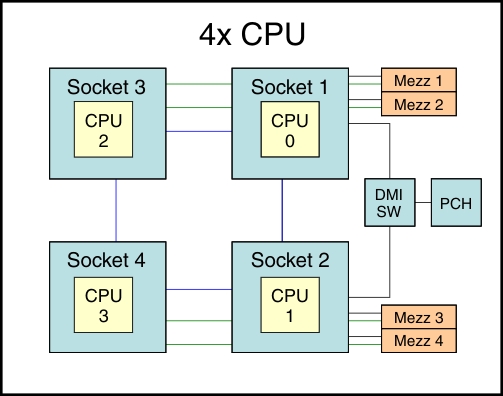
Before you install a microprocessor and heat sink, complete
the following steps:
- Read Safety and Installation guidelines.
- If the compute node is installed in an Flex System chassis, remove it (see Removing a compute node from a chassis for instructions).
- Carefully lay the compute node on a flat, static-protective surface, orienting the compute node with the bezel pointing toward you.
About this task
The following notes describe the type of microprocessor
that the compute node supports and other information that you must
consider when you install a microprocessor:
- This component can be installed as an optional device or as a CRU. The installation procedure is the same for the optional device and the CRU.
- The optional microprocessors that IBM supports are limited by the capacity and capability of the compute node. Any microprocessors that you install must have the same specifications as the microprocessors that came with the compute node.
- A socket cover and heat-sink filler or a microprocessor and heat sink must always be installed on microprocessor sockets 1, 3, and 4. Microprocessor socket 2 will only have a socket cover when a microprocessor is not install. If the compute node has only one microprocessor, it must be installed in microprocessor socket 1.
- If you are installing a second microprocessor, make sure that the microprocessors are identical.
- Before you install a new microprocessor, download and install the most current level of UEFI code (see Updating firmware and device drivers).
- When you install a second microprocessor, you might have to install additional memory or redistribute memory across the DIMM connectors. See Installing a DIMM.
- The microprocessor installation tool might become worn after several uses. Make sure that the tool can hold the microprocessor securely if you are reusing an existing microprocessor installation tool. Do not return the tool with other parts that you are returning.
- If you are installing a second microprocessor, the microprocessor option kit comes with a microprocessor installation tool that you must use when you install a microprocessor. The microprocessor installation tool comes with the replacement microprocessor installed on it and a cover over the microprocessor.
- If you are replacing a defective microprocessor, the CRU kit comes with one installation tool with the replacement microprocessor installed on it and a cover over the microprocessor, and one empty installation tool without a cover.
- If you are replacing a defective microprocessor, you must obtain
the following items for use during the replacement procedure (see Parts listing, Types 7917, 7167, 2590 and 2584):
- Alcohol wipes
- Thermal grease
Attention:
- Do not use any tools or sharp objects to lift the locking levers on the microprocessor socket. Doing so might result in permanent damage to the system board.
- Do not touch the contacts in the microprocessor socket. Touching these contacts might result in permanent damage to the system board.
Note: Be sure to
use the installation tool that comes with your microprocessor installation
tool assembly. The tools are similar in function and design, however
Tool A has one setting for installing one size of microprocessor,
and supports the following families of microprocessors: E5-26xx, E5-46xx.
Installation Tool B has two settings for installing two different
sizes of microprocessors. The settings that are marked on Tool B are "L" for
smaller low core microprocessors, and "H" for larger high core
microprocessors. Installation Tool B supports the following families
of microprocessors: E5-26xx, E5-46xx, E5-26xx v2, E5-46xx v2.
Microprocessor
Installation Tools A and B are shown in the following illustration.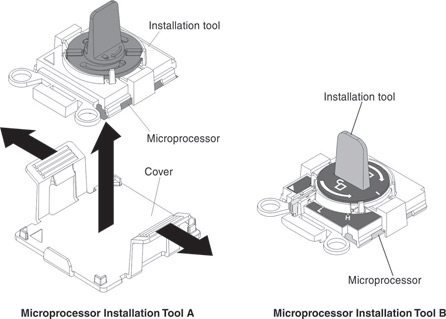
Procedure
To install a microprocessor and heat sink, complete the following steps.
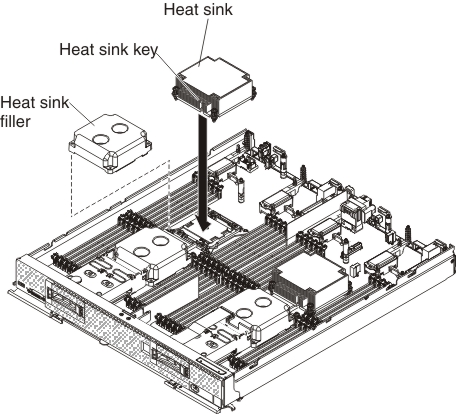
What to do next
After you install a microprocessor and heat sink, complete
the following steps:
- Install the cover (see Installing the compute node cover).
- Install the compute node in a Flex System chassis (see Installing a compute node in a chassis for instructions).