Use this information to install an I/O expansion adapter.
Before you install an I/O expansion adapter, complete the
following steps:
- Read Safety and Installation guidelines.
- If the compute node is installed in an Flex System chassis, remove it (see Removing a compute node from a chassis for instructions).
- Carefully lay the compute node on a flat, static-protective surface, orienting the compute node with the bezel pointing toward you.
This component can be installed as an optional device or as a CRU. The installation procedure is the same for the optional device and the CRU.
Optional expansion nodes are available to provide a cost-effective way for you to increase and customize the capabilities of the compute node. Expansion nodes support a wide variety of industry-standard PCI Express, network, storage, and graphics adapters. For additional information, see "PCIe Expansion Node".
To install an I/O expansion adapter, complete the following
steps.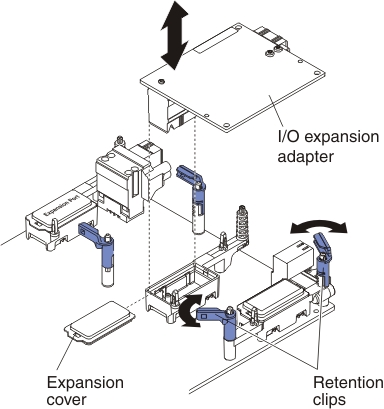
After you install the I/O expansion adapter, complete the
following steps:
- Install the cover onto the compute node (see Installing the compute node cover for instructions).
- Install the compute node into the chassis (see Installing a compute node in a chassis for instructions).
- See the documentation that comes with the adapter for device-driver and configuration information to complete the installation.