To add, delete, and manage hardware devices, complete the following steps.
Before you begin
The following notes describe information that you must consider when you add, delete, and manage hardware devices:
- The IP address can be any valid address in one of the following
formats:
- IPv4 dotted notation (for example, 192.168.0.1)
- IPv6 hexadecimal notation (for example, FE80::3BA7:94FF:FE07:CBD0)
- Human-readable Web addresses
- For larger installations, it is best practice to use human-readable addresses only if the domain-name-server (DNS) is on the local network. If the DNS is not local, the lookup time can slow the parsing substantially, especially if there is an error and the name is not found.
Procedure
-
Select Hardware; then select Devices. The
summary view shows information about the hardware inventory. You can
also select a line to view detailed information.
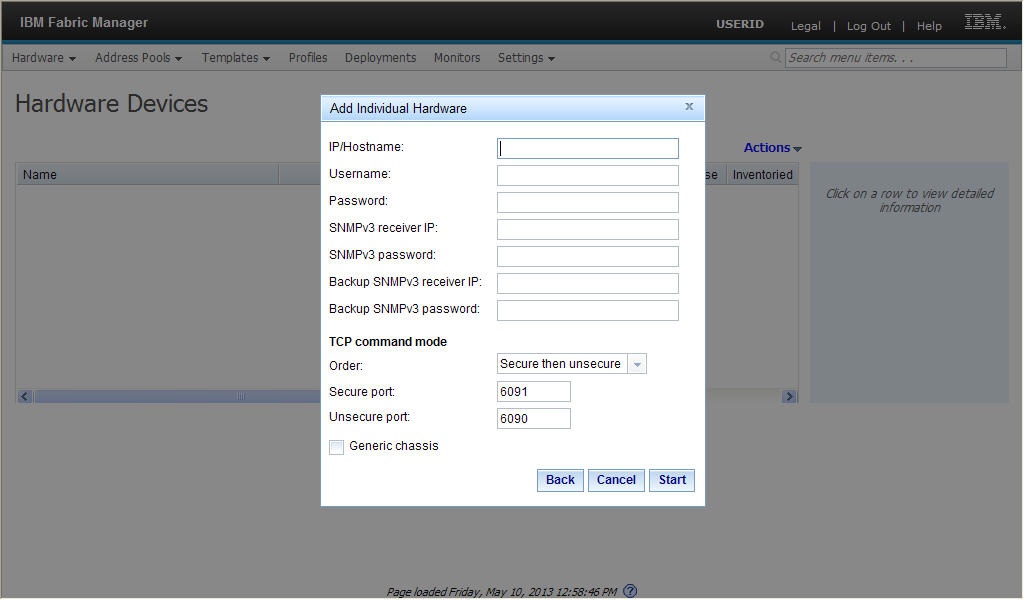
License indicates if an enterprise activation key is active for the chassis.
Source shows the source of the data for programming ports on the network adapters. See Setting the out-of-band mode.- CMM: For IBM Flex System® devices, the information is from the CMM.
- AMM: For IBM® BladeCenter® devices, the information is from the AMM.
- IFM: The virtualization data is from the IFM LDAP server. To push deployments from bays that contain two servers, this value must be IFM.
- CP: (configuration patterns) The server was configured externally.
- Unknown: The mode definition failed.
- Series of dots (...): Source information does not apply to this device.
IFM Status shows the basic operating status of the devices. To view detailed results for individual ports, click the IFM Status field for the server. IFM Status is only available when Power State is On and IFM Mode is Enabled.
Table 1. IFM status Power State IFM Mode IFM Status Off Disabled Not available (N/A) Off Enabled Not available (N/A) On Disabled Not available (N/A) On Enabled - Normal: The server is operating normally.
- Error: An error has occurred.
- Pending: The IFM Status is updating.
-
Select an action from the following choices:
-
Toggle Power
Select this choice to toggle server power on and off.
-
Toggle IFM Mode
Select this choice to change the mode for an individual server. Mode toggles between Enabled and Disabled. When you toggle Disabled, the system ignores all ports belonging to the bay. The Disabled choice is available only when power to the server is off.
-
Manual Failover
Select this choice to force the failover process to start and transfer activity to a compatible blade in a standby pool. For failover to occur to a standby server, the standby server must be powered off, and IFM Mode set to Disabled. To allow greater flexibility, some settings might be ignored when finding a matching replacement standby server in the standby pool. Unlike the failover monitor, this selection triggers the failover without an inducing failover event.
-
Add
Enter the userid and password of the management modules to begin the Add action.
-
Add single chassis
Select this choice to add a chassis from a single IP address. Click Generic chassis to add the chassis to the database but not log in or gather inventory.
-
Add a range of chassis
Select this choice to add a chassis from a range of IP addresses.
-
Add chassis from file or URL
Select this choice to import IP addresses from a file or URL. A maximum of 100 IP addresses can be imported and any additional IP addresses are ignored without warning. The file must be a text file. You can enter only one valid IPv4 or IPv6 address per line.
Enter the IP addresses or hostnames of the management modules for hardware device discovery.
The following information applies only when using SNMPv3 with IBM BladeCenter blade servers or IBM Flex System compute nodes.- SNMPv3 receiver IP and SNMPv3 receiver password are the IP address and password of the primary recipient of the SNMPv3 traps and incoming LDAP connections. This applies to the managed servers using IFMPull mode.
-
Backup SNMPv3 receiver IP and Backup SNMPv3 receiver
password are the IP address and password of the secondary recipient
of the SNMPv3 traps and incoming LDAP connections. If a backup IFM
instance is configured for high availability, you must define the
backup SNMPv3 receiver IP address and password for proper redirection
of SNMPv3 traps and LDAP connections to the new primary IFM server.Note: If a backup IFM instance is configured for high availability, you must define the primary and secondary SNMPv3 IP addresses and passwords to configure bays that contain two servers in one bay.
- The management module only sends one SNMPv3 trap to the most recent receiver IP address that registers to it; therefore, two IFM servers cannot monitor the same management module.
- You must add an SNMPv3 password to have the chassis monitored for failover events. The password must be at least 8 characters long. The SNMPv3 password is registered to the management module during failover monitor creation and can be different from the management module login password. Different management modules can use different SNMPv3 passwords, but it is not necessary that they are different.
- If the SNMPv3 password or IP receiver is added or changed, the change does not become effective until all monitors using it are removed or paused and then started.
Click Next to immediately log into the chassis and gather inventory. For the TCP Command Mode, specify the discovery order and the associated ports. A dialogue window opens and indicates the progress of the discovery process.
-
Add single chassis
-
Edit
Select this choice to edit the chassis credentials.
-
Remove
Select this choice to remove the chassis and all associated servers from inventory.
-
Refresh
Select this choice to collect and refresh the hardware inventory.
-
Toggle Power