You can use the CMM web interface to update the IMM with the most current firmware.
- Flex System Manager Update Manager
Flex System Manager Update Manager (if installed) acquires, installs, and manages firmware and device driver updates and monitors your compute nodes to ensure they remain current. For more information about updating the Flex System Manager Update Manager see Flex System Manager management node.
- UpdateXpress System Packs
UpdateXpress System Packs (UXSP) contain an integration-tested bundle of online, updateable firmware and device drivers for your compute node. The Lenovo ToolsCenter Bootable Media Creator uses UpdateXpress System Packs to update the firmware and device drivers.
Typically, use UpdateXpress System Packs to update firmware and device drivers for a compute node that has been provisioned. For more information about UpdateXpress System Packs, see Lenovo XClarity Essentials UpdateXpress website.
- Lenovo ToolsCenter Bootable Media Creator
You can use Lenovo ToolsCenter Bootable Media Creator to create bootable media for applying firmware updates and running preboot diagnostics. Using Lenovo ToolsCenter Bootable Media Creator, you can create a single bootable image on supported media (such as CD, DVD, ISO image, USB flash drive, or set of PXE files) that bundles multiple Flex system tools and updates from UpdateXpress System Packs, which contain Windows and Linux® firmware updates.
Typically, Lenovo ToolsCenter Bootable Media Creator is used for the initial setup of a compute node. For more information about the Bootable Media Creator, see ToolsCenter Bootable Media Creator(BoMC) for Lenovo x86 servers website.
- Integrated management module II (IMM2)
You can use the IMM2 to update some types of compute node firmware. For more information about the IMM2, see Integrated Management Module II User’s Guide (you might need to register to access this content).
If no user accounts have been manually set up for the IMM of the compute node you are trying to access, the connection to that IMM must be completed using the CMM user ID and password. For an IMM to communicate with the compute node Advanced Settings Utility (ASU) and UpdateXpress System Pack Installer (UXSPI) programs, a local user account must be set up for the compute node IMM. This local account is not included in an IMM configuration backup. For information about using the compute node IMM interface, see the compute node or IMM documentation.
- From the CMM web interface, click Chassis Management > Compute Nodes.
- Select the compute node to be updated, then click Actions >
Launch Compute Node Console.
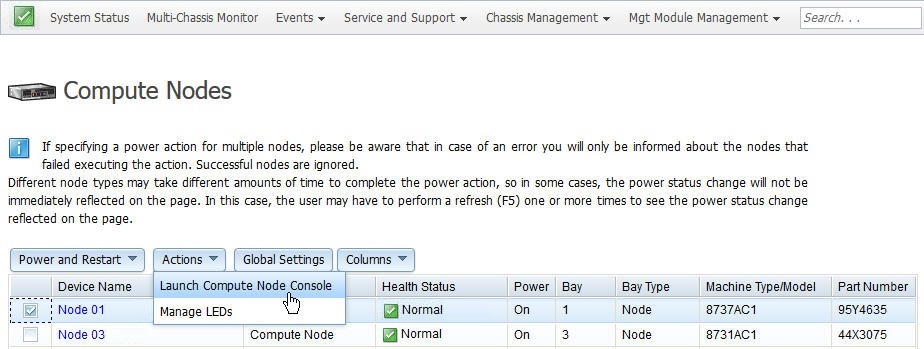
- From the Launch Compute Node Console select the Interface IP address
and Context, then click Launch.
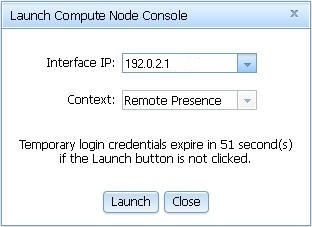
- When the IMM web interface opens, click Server Management > Server Firmware.
- On the Server Firmware page click Update Firmware.
- Click Select File and enter the file path or browse to
the file, then click Open.Note: Read the notice before continuing with the next step.
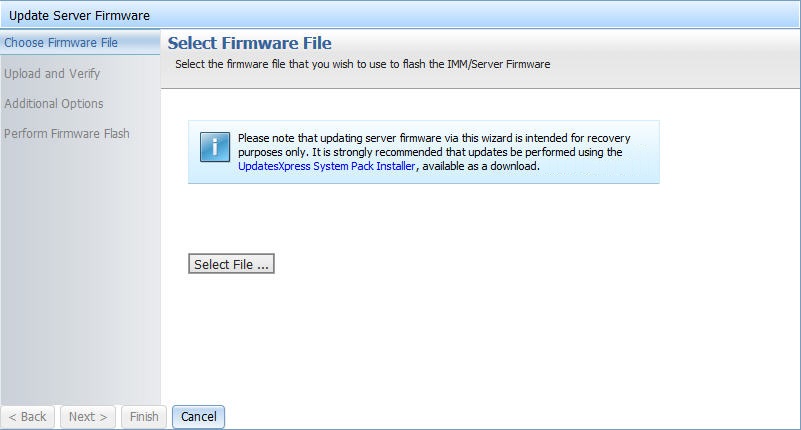
- Click Next to begin uploading the file.
- On the Upload and Verify page, make sure the file selected to upload is the correct file, then click Next.
- Make sure Action1 is checked and Update the primary bank (default action) is selected on the Additional Options page. To update the backup firmware bank, check Action2, select Update the backup bank, then click Next and the primary bank and backup bank are updated at the same time.
- Progress of the firmware update is displayed on the Perform Firmware Flash page.
- When the firmware update completes successfully click Finish.Note: If you updated the IMM primary bank, you must restart the IMM for the update to take effect..